Admin Functions with the CLI
How to run tasks as administrator in the Orka CLI: user and VM management when you're not the user or VM owner.
This page describes using the admin flags in the Orka CLI on a routine basis.
At the end of the section, users should be able to:
- Verify their status.
- Manipulate normal CLI commands with the admin flag.
Quick command summary
orka config [ensure license key is Authorized]
orka user [list / create / delete / reset / group]
orka vm [list / delete / purge] -f all
Prerequisites: Configure your license key
In Orka, there are no user roles and permissions (e.g., administrators and regular users). Instead, Orka distinguishes between administrative and non-administrative operations. Administrative operations require additional authentication via license key. To be able to perform adminsitrative operations, you need to configure your license key in the Orka CLI.
Have a copy of the IP Plan handy.
orka config -a <ORKA_API_URL> -l <LICENSE_KEY> -y
What's your Orka API URL?
You can get the IP for your Orka endpoint from your IP Plan.
For clusters initially deployed with Orka 2.1+, it's the.20address for yourPrivate-1network.
For clusters initially deployed before Orka 2.1, it's the.100address for yourPrivate-1network.
Usually,10.221.188.20or10.221.188.100. You need to usehttpwith the IP.

Set up a user
If you don't have an Orka user, you need to create one.
orka user create -e <EMAIL> --password <PASSWORD> -y
Orka generates an authentication token based on the provided email address and password. It will pass this token for authentication with most CLI commands.
Next, you need to log in. You might occasionally need to log in, if your authentication token becomes invalidated or you are logged out:
orka login -e <EMAIL> --password <PASSWORD> -y
User administration
You can see the list of all users for the environment.
orka user list
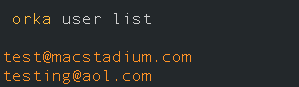
You can delete a user from the environment.
orka user delete -e <EMAIL> -y

You can reset the password for a user.
orka user reset -e <EMAIL> --password <PASSWORD> -y

You can group users to configure their access to certain nodes.
orka user group -g <GROUP> -e <EMAIL> -y
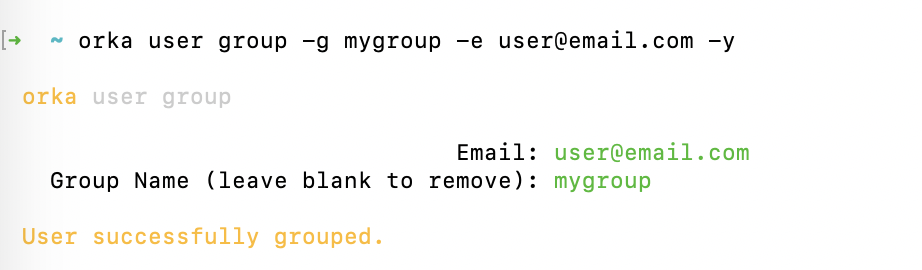
You can also ungroup users.
orka user group -g -e <EMAIL> -y
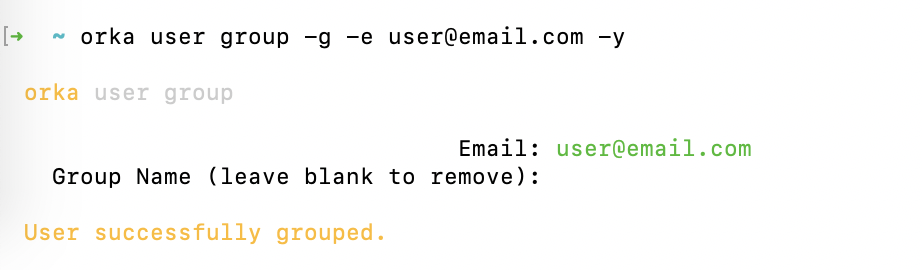
VM administration
Detailed VM management documentation is available here.
To enable administrative access to the orka vm list / delete / purge commands, add the -f flag. Administrative access lets you manage (list, delete, purge) the VMs for another user or for all users at once.
Valid syntax includes: -f all for all users, or -f [user name]
For example:
orka vm list -f all
orka vm delete -v <NAME> -f all -y
orka vm delete -v <NAME> -n <NODE> -f all -y
orka vm delete -v <ID> -f all -y
orka vm delete -v <NAME> -f <USER> -y
orka vm delete -v <NAME> -n <USER> -f all -y
orka vm delete -v <ID> -f <USER> -y
orka vm purge -v <NAME> -f all -y
orka vm purge -v <NAME> -f <USER> -y
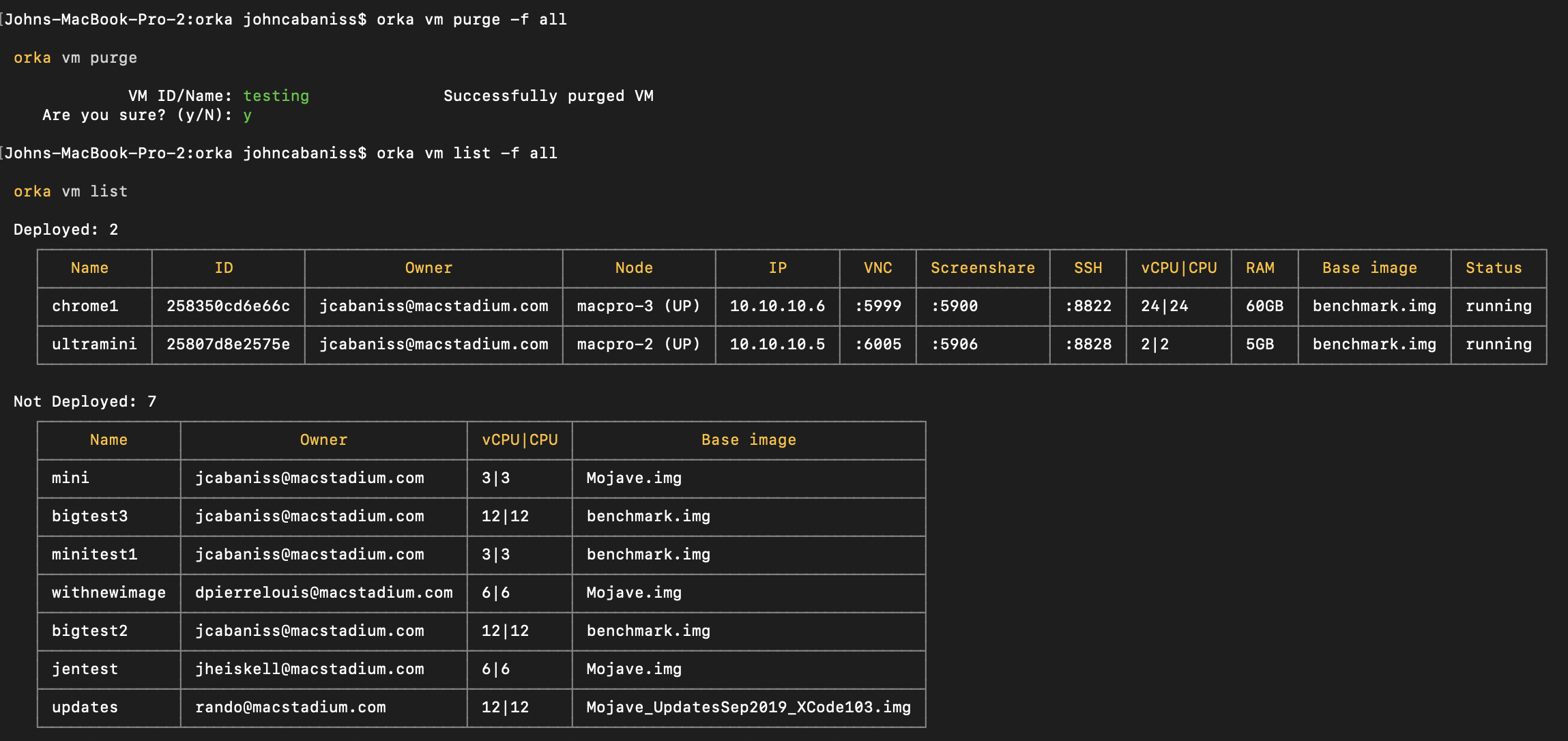
Updated about 2 years ago
