Images
The orka image group of commands in the Orka CLI. These commands are used for the management of base images.
List images
Command
List the base images available in your local Orka storage.
orka image list
OR
orka image list --json
Options
You can pass the following options with orka image list in direct mode:
| Option | Description |
|---|---|
--json | Returns the output of the command in JSON. |
List images in the remote repo
Command
List the base images available in your remote Orka repo. MacStadium sets up and maintains the remote repo.
To use any of the images available in the remote repo, you need to pull them locally.
Apple Silicon images and Orka 1.*
Orka 2.0 introduces Apple ARM-based nodes support which adds a new type of images to the remote repo. You will see
Apple Siliconimages or images ending on.orkasiwhen runningorka image list-remote. To use them, you need to upgrade to Orka 2.0. Any attempt to pull anApple Siliconimage on Orka 1.* will result in an error.
orka image list-remote
OR
orka image list-remote --json
Options
You can pass the following options with orka image list-remote in direct mode:
| Option | Description |
|---|---|
--json | Returns the output of the command in JSON. |
Upload an image
Command
Upload a base image from your local file system to the Orka local storage. The image format must be .raw or .qcow2.
Apple ARM-based nodes support
This command is not supported for Apple ARM-based nodes.
Read more about Apple ARM-based Support to see which commands and options are supported for Apple ARM-based nodes.
orka image upload
OR
orka image upload --image <FILE_PATH> -y
Output

Options
You can pass the following options with orka image upload in direct mode:
| Option | Shorthand option | Description | Sample value |
|---|---|---|---|
--image | The path to the image on your local file system. | /Users/myuser/Downloads/myimage.img | |
--assume-yes | -y | Bypasses the interactive prompt and executes the command with the specified parameters. |
Download an image
Command
Download a base image from the Orka cluster storage to your local filesystem.
Apple ARM-based nodes support
This command is not supported for Apple ARM-based nodes.
Read more about Apple ARM-based Support to see which commands and options are supported for Apple ARM-based nodes.
orka image download
OR
orka image download --image <NAME> --output <FILE_PATH> -y
Options
You can pass the following options with orka image download in direct mode:
| Option | Shorthand option | Description | Sample value |
|---|---|---|---|
--image | The name of the image you wish to download. | 90GBigSurSSH.img | |
--output | (Optional) The path on the local filesystem where you would like to download the image. The path may be relative or absolute and will resolve. | ./my-image.imgOR /Users/myuser/Downloads/my-image.img | |
--assume-yes | -y | Bypasses the interactive prompt and executes the command with the specified parameters. |
Pull an image from the remote repo
Command
Pull the specified base image from the remote repo. Orka clones the image in your local Orka storage and retains the original image in the remote repo.
Apple Silicon images and Orka 1.*
With Orka 2.0 comes Apple ARM-based nodes support which adds a new type of images to the remote repo. You will see Apple Silicon images or images ending on
.orkasiwhen runningorka image list-remote. To use them, you need to upgrade to Orka 2.0. Any attempt to pull an Apple Silicon image on Orka 1.* will result in an error.
orka image pull
OR
orka image pull --image <REMOTE_IMAGE> -y
OR (specify new name for the local copy)
orka image pull --image <REMOTE_IMAGE> -o <NEW_IMAGE_NAME> -y
Output
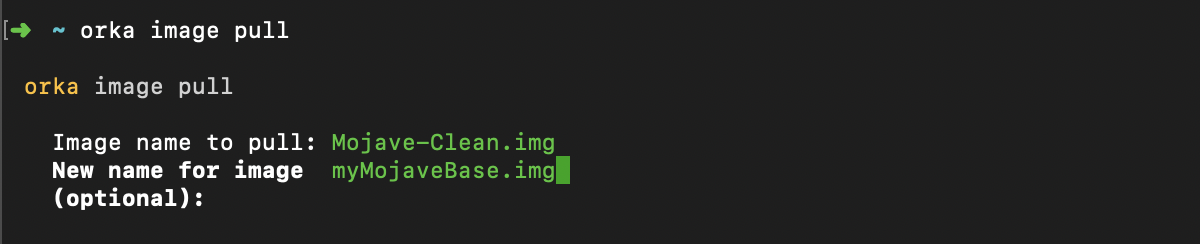
Options
You can pass the following options with orka image pull in direct mode:
| Option | Shorthand option | Description | Sample value |
|---|---|---|---|
--image | The name of the remote image that you want to pull. | Mojave-Clean.img | |
-o | (Optional) A new name for the pulled image. | myOrkaBase.img | |
--assume-yes | -y | Bypasses the interactive prompt and executes the command with the specified parameters. | |
--json | Returns the output of the command in JSON. |
Generate empty image
Command
Generate an empty base image of the specified size. You can set the size in k, M, G, and T (for kilobytes, megabytes, gigabytes, and terabytes, respectively).
Apple ARM-based nodes support
This command is not supported for Apple ARM-based nodes.
Read more about Apple ARM-based Support to see which commands and options are supported for Apple ARM-based nodes.
Orka lists an unexpected size?
If you run
orka image list, Orka lists generated empty storage disks with a fixed size of ~192k. When attached to a VM and formatted, the disk will appear with its correct size in the VM.
orka image generate
OR
orka image generate --image <NAME.img> -q <SIZE> -y
Output

Options
You can pass the following options with orka image generate in direct mode:
| Option | Shorthand option | Description | Sample value |
|---|---|---|---|
--image | The name of the new image. | myEmptyBase.img | |
--size | -q | The size of the image (in k, M, G, or T). | 10G |
--assume-yes | -y | Bypasses the interactive prompt and executes the command with the specified parameters. | |
--json | Returns the output of the command in JSON. |
Copy image
Command
Create a copy of an existing base image . The base image must be available in your local Orka storage.
orka image copy
OR
orka image copy --image <IMAGE> -o <NEW_IMAGE_NAME> -y
Output

Options
You can pass the following options with orka image copy in direct mode:
| Option | Shorthand option | Description | Sample value |
|---|---|---|---|
--image | The name of the image that you want to copy. | Mojave.img | |
--new-name | -o | The name of the copy. | myMojaveCopy.img |
--assume-yes | -y | Bypasses the interactive prompt and executes the command with the specified parameters. | |
--json | Returns the output of the command in JSON. |
Rename an image
Command
Rename the specified base image. The image must be stored in your local Orka storage.
orka image rename
OR
orka image rename --image <IMAGE> -o <NEW_IMAGE_NAME> -y
Output

Options
| Option | Shorthand option | Description | Sample value |
|---|---|---|---|
--image | The name of the image that you want to rename. | Mojave.img | |
-o | The new name for the image. | myRenamedMojave.img | |
--assume-yes | -y | Bypasses the interactive prompt and executes the command with the specified parameters. | |
--json | Returns the output of the command in JSON. |
Delete an image
Command
Delete the specified base image from your local Orka storage. Make sure that the image is not in use.
orka image delete
OR
orka image delete --image <IMAGE> -y
Output

Options
You can pass the following options with orka image delete in direct mode:
| Option | Shorthand option | Description | Sample value |
|---|---|---|---|
--image | The name of the image that you want to delete. | Mojave.img | |
--force | Forces the deletion. This removes the base image even if it's currently in use. | ||
--assume-yes | -y | Bypasses the interactive prompt and executes the command with the specified parameters. | |
--json | Returns the output of the command in JSON. |
Create a new base image from a deployed VM
Command
Save the current disk of a deployed VM as a new base image. This does not affect the original base image of the VM.
orka image save
OR
orka image save -v <VM_ID> -b <NEW_IMAGE_NAME> -y
Output

Options
You can pass the following options with orka image save in direct mode:
| Option | Shorthand option | Description | Sample value |
|---|---|---|---|
-v | The ID of the VM that you want to use to create the base image. | b45f105cd0789 | |
-b | The name of the new base image. | myNewBase.img | |
--assume-yes | -y | Bypasses the interactive prompt and executes the command with the specified parameters. | |
--json | Returns the output of the command in JSON. |
Update an existing base image by committing changes to it
Command
Take the changes from the specified deployed VM and commit them back to its respective base image. The base image must not be in use by any other VMs.
orka image commit
OR
orka image commit -v <VM_ID> -y
Output

Options
You can pass the following option with orka image commit in direct mode:
| Option | Shorthand option | Description | Sample value |
|---|---|---|---|
-v | The ID of the VM that you want to use. | b45f105cd0789 | |
--assume-yes | -y | Bypasses the interactive prompt and executes the command with the specified parameters. | |
--json | Returns the output of the command in JSON. |
Resize an image
Command
Resize the current disk of a deployed VM and save it as a new base image. This does not affect the original base image of the VM.
orka image resize
OR (resize image and save a new base image)
orka image resize -v <VM_ID> -q <NEW_SIZE> --vm-username <VM_USERNAME> --vm-password <VM_PASSWORD> -o <NEW_IMAGE_NAME> -y
OR (resize image and save a new base image manually)
orka image resize -v <VM_ID> -q <NEW_SIZE> --vm-username <VM_USERNAME> --vm-password <VM_PASSWORD> -y
OR (resize image and perform the partition resize manually)
orka image resize -v <VM_ID> -q <NEW_SIZE> -y
Output
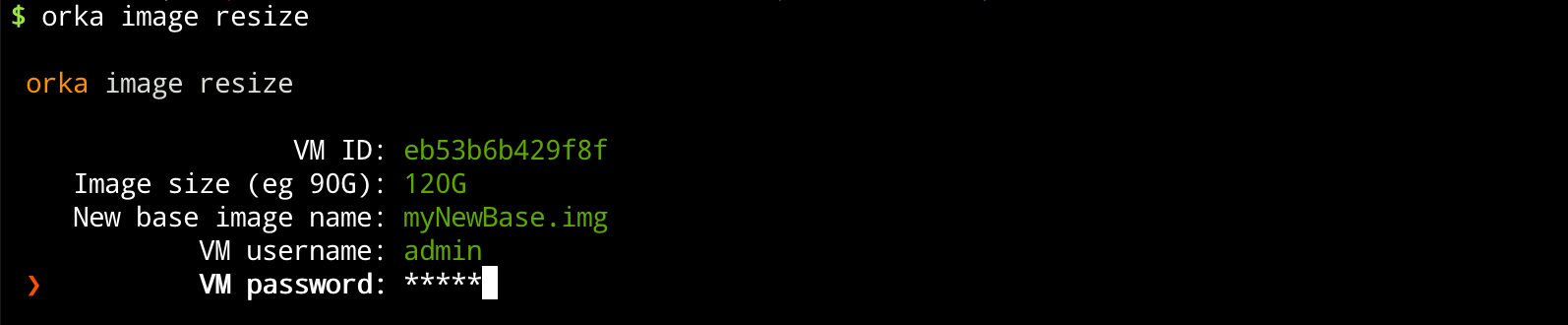
| Option | Shorthand option | Description | Sample value |
|---|---|---|---|
--vm | -v | The ID of the VM that you want to use. | eb53b6b429f8f |
--size | -q | The size of the new image (in k, M, G, or T). | 100G |
--vm-username | The username of the VM user Not applicable when resizing Apple ARM-based VM disk. | admin | |
--vm-password | The password of the VM user Not applicable when resizing Apple ARM-based VM disk. | mypassword | |
--new-name | -o | The new name for the resized image. | myNewImage.img |
--assume-yes | -y | Bypasses the interactive prompt and executes the command with the specified parameters. | |
--json | Returns the output of the command in JSON. |
Updated almost 2 years ago
