Live Commit
How to optimize a base image for the deployment and booting of a selected VM configuration from the Orka CLI.
This page discusses live commit workflows in the Orka CLI. For more information about live commit workflows with the Orka API, see this.
To optimize a base image for faster VM deployment and booting, you can perform a live commit. For basic commit and save operations, see Create or update a base image from a deployed VM.
Live commit overview (Beta Feature)
The live commit operation performs two consecutive actions:
- Snapshot the specified VM. This captures the current state of the VM, including installed software and configuration, allocated memory and storage, and even any running operations or user actions.
- Commit the snapshot to the base image used by the VM.
Any new VMs deployed with that base image will boot into the state captured by the live commit.
You can overwrite live commits.
Live commit considerations
Any operation that overwrites or changes a base image might corrupt any VMs that use it. It will also affect all VM configurations that reference the image.
CAUTION
The following image operations that might cause corruption:
- Image rename
- Image delete (and then creating an image with the same name)
- Image pull (if pulling an image with the same name or using the same name to rename it)
- Image commit (if a file/folder in use by another VM is modified)
- ISO pull (if pulling an ISO with the same name as the base image in use or using the same name to rename the ISO)
- Live commit with structural changes by another VM to the same base image
- Purge wipes out the live-committed VM.
How to use live commit
orka vm live-commit -v VM_ID -y
This operation supports interactive mode.
You must specify the VM by ID. The VM must be deployed and non-scaled.
The base image must not be in use by VMs other than the specified VM.
Example: Configure VM and perform live commit
- VNC into your deployed VM.
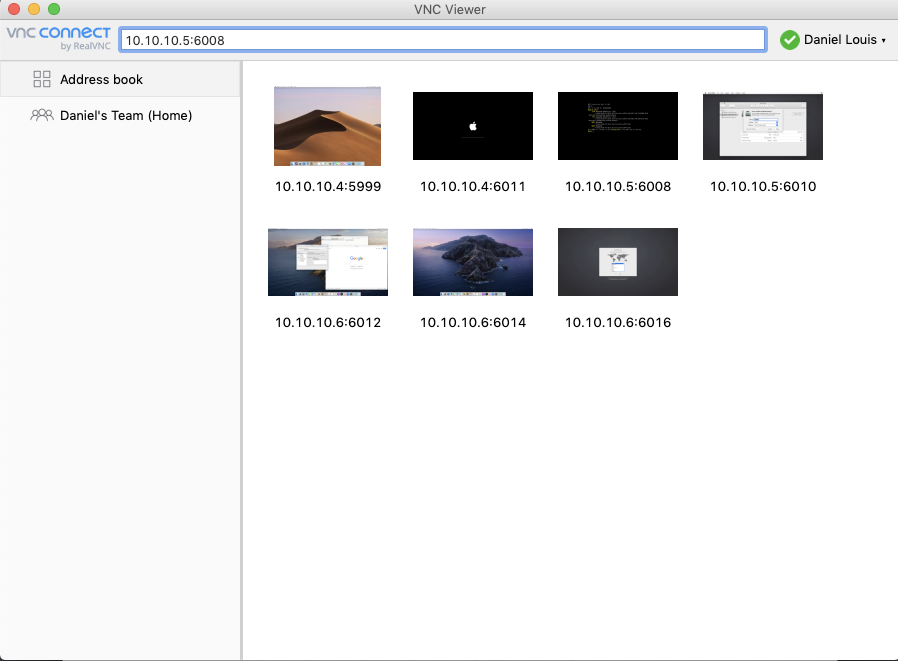
- Complete any pending macOS installation or macOS configuration.
- Configure your VM the way you need it. For example: create files, configure settings, install software, etc. Apply only the changes that you need to commit back to the base image.
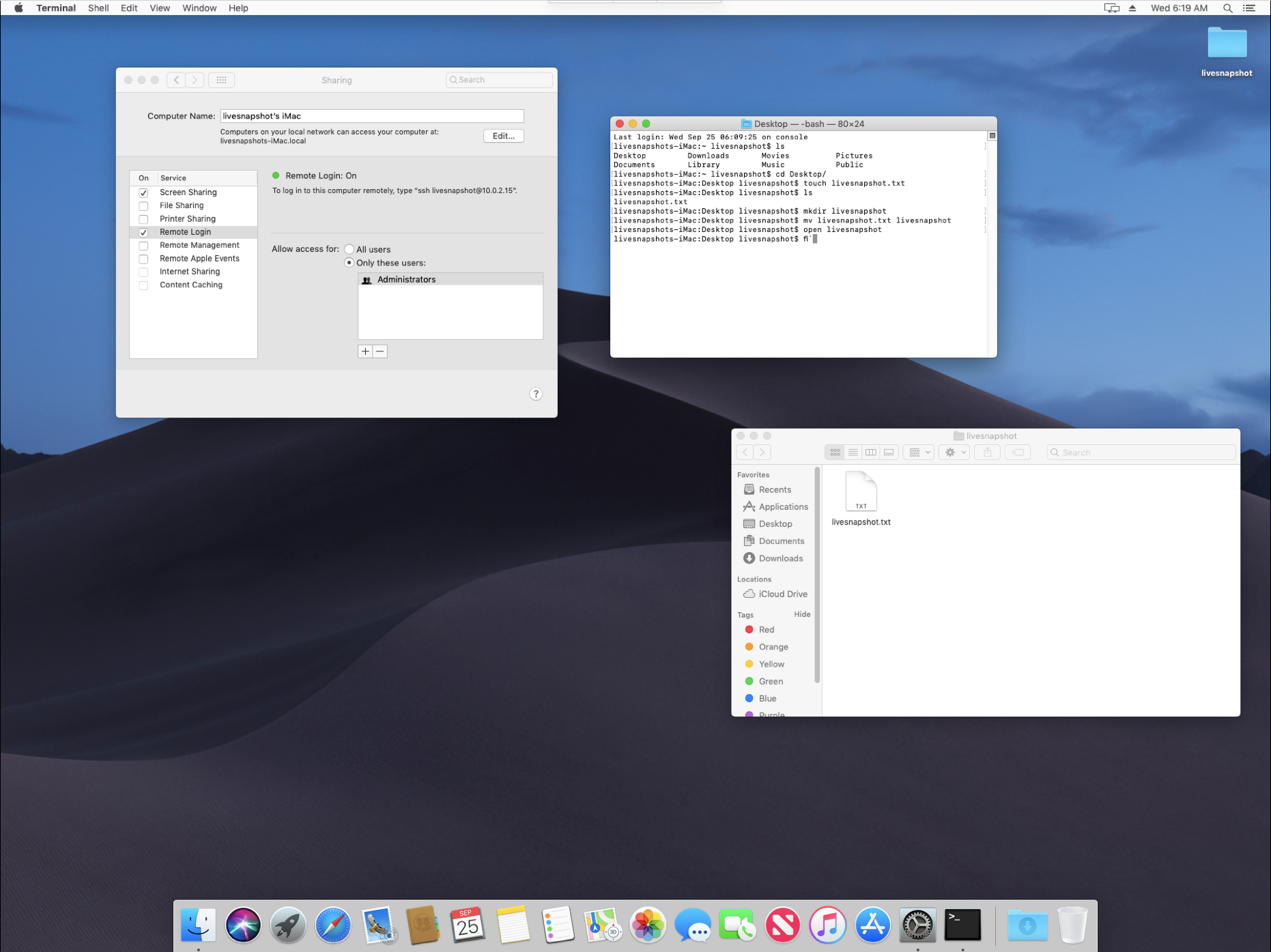
- Reboot the VM.
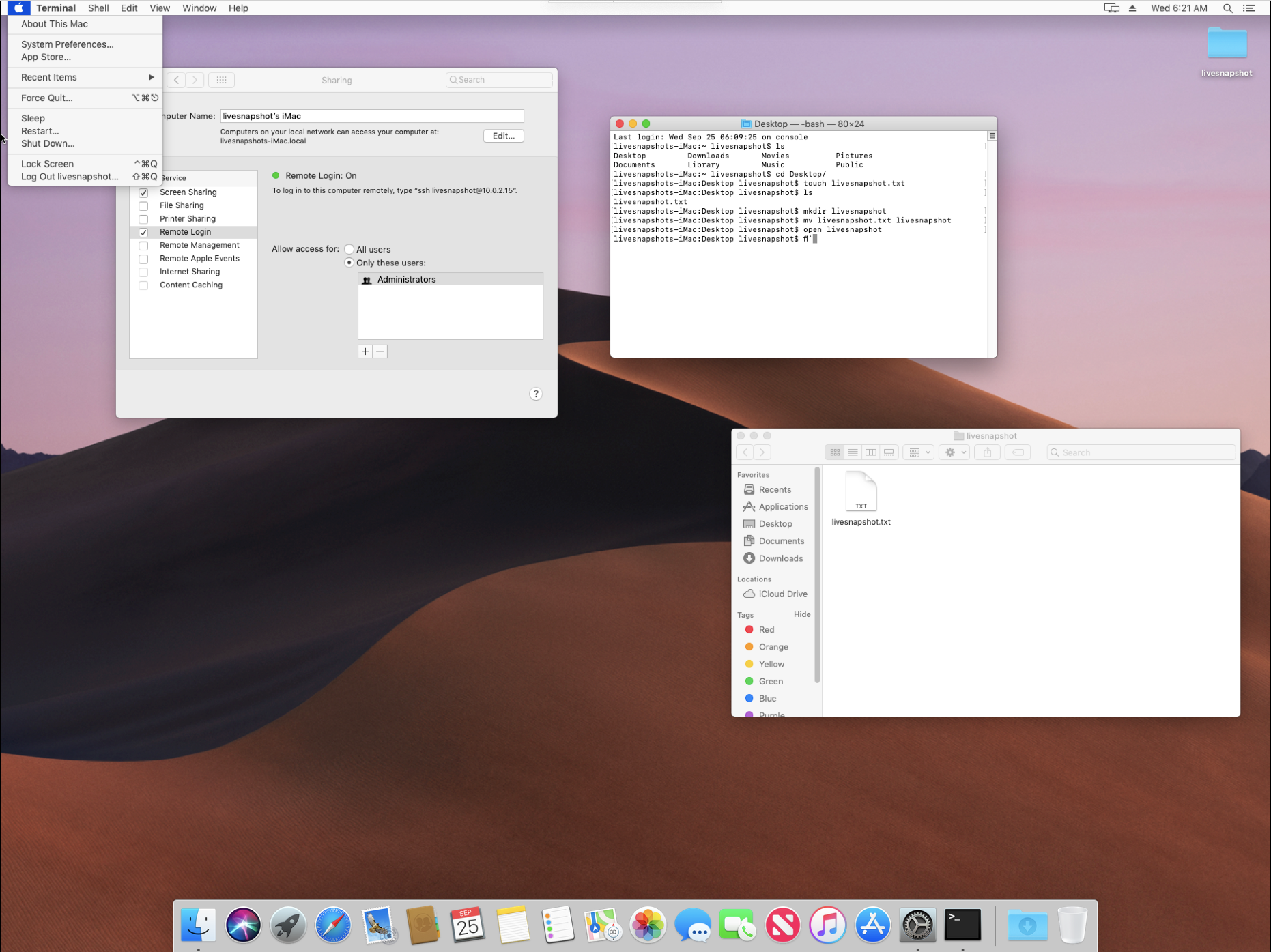
- Go back to your CLI terminal and run the following command. Make sure to provide the VM ID when prompted.
orka vm live-commit
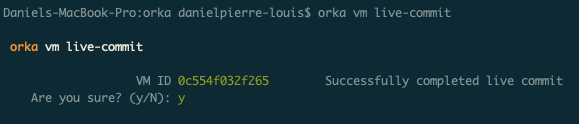
- Deploy another instance of your VM.
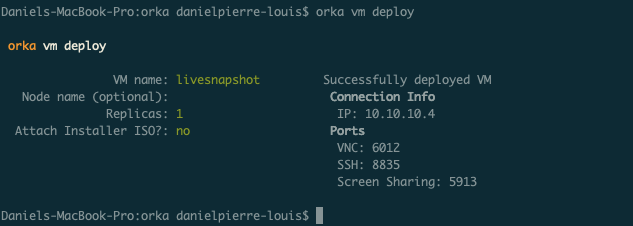
- VNC into your new VM instance.
The new instance VM will boot from the same state as the VM you used for the live commit operation.
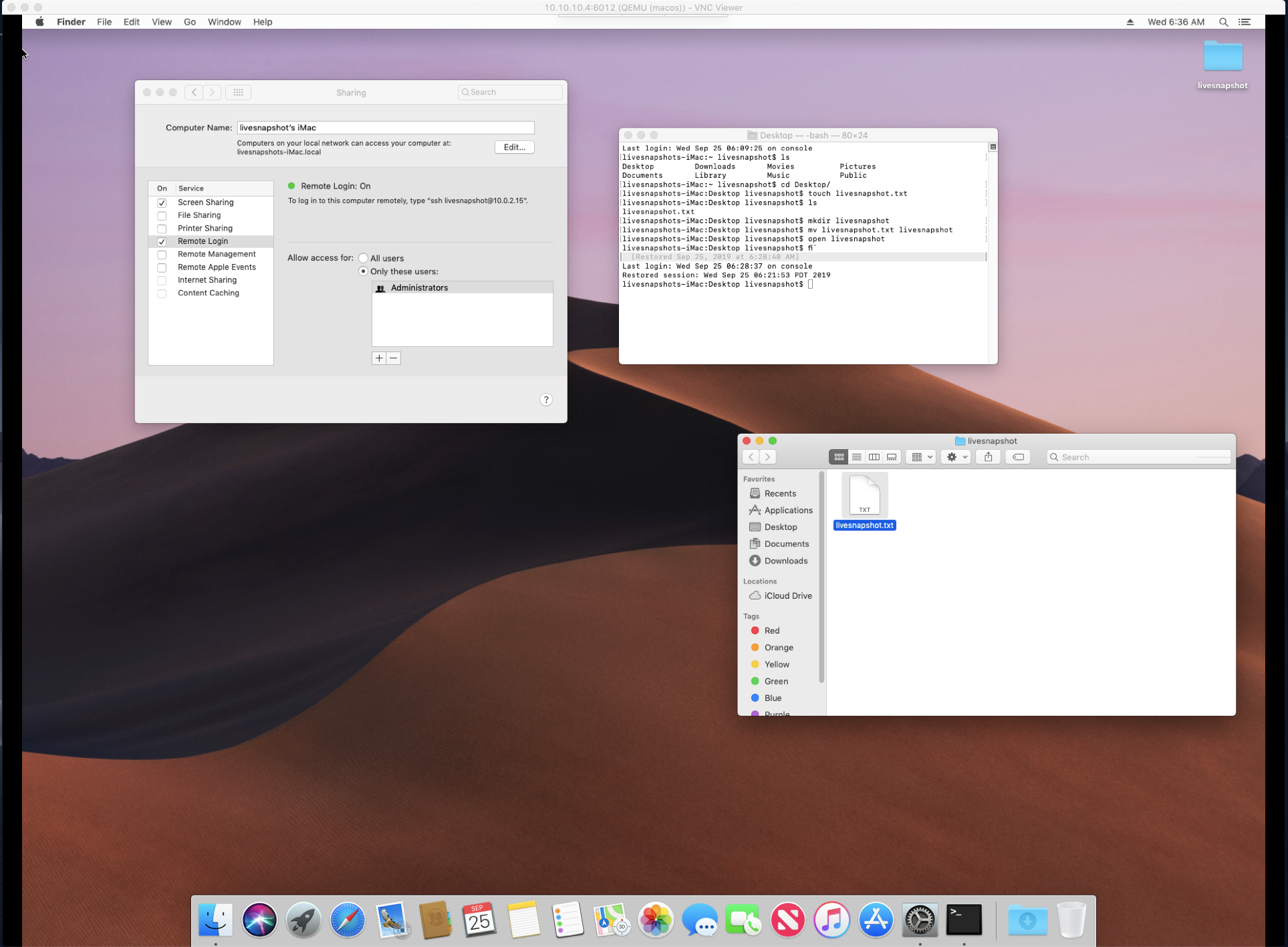
Updated almost 2 years ago
