Before You Start
Before you get started with the Orka CLI, you need to set up your VPN connection and download and organize your Orka tools.
Archived
This page is archived and might be outdated. See VPN Connection instead.
Before you can access and use your Orka environment, you need to set up your VPN connection and download and configure your tools.
Set up VPN
All MacStadium environments sit behind a Cisco firewall. To reach your cloud environment, you need to connect to it via VPN.
Site-to-site VPN
If you need to set up a connection between another cloud provider (such as Amazon Web Services (AWS), Microsoft Azure, or Google Cloud) and your Orka environment, see here.
VPN on Linux or macOS
If you need to connect to your MacStadium environment from a Linux or macOS machine, you can use OpenConnect. This popular CLI tool is an alternative to Cisco AnnyConnect.
The Orka team often checks to ensure OpenConnect works as expected.
- To install OpenConnect on Linux, run:
sudo apt-get install openconnect
- To install OpenConnect on macOS, run the following commands. Note that the first command installs Homebrew.
/usr/bin/ruby -e "$(curl -fsSL https://raw.githubusercontent.com/Homebrew/install/master/install)"
brew install openconnect
- From your command line, connect to the Server Address provided with your IP Plan.
sudo openconnect <orka-server-address>
If you are connected successfully, you will see a similar output:

Do you plan to access Orka via custom domain?
If you're using OpenConnect to access your Orka cluster via VPN, you need to add a DNS server to your network configuration.
VPN on Windows
If you need to connect to your MacStadium environment from a Windows machine, MacStadium recommends that you use Cisco AnyConnect.
- In your browser, navigate to the Server Address provided in your IP Plan.
- When prompted, enter the credentials provided in the IP Plan.
- When prompted, download, install, and run the Cisco AnyConnect desktop client.
Note: By default there are two (2) Cisco AnyConnect licenses per firewall
If you are connected successfully, you will see a similar output:
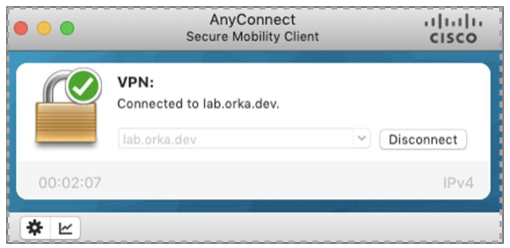
Do you plan to access Orka via custom domain?
If you're using Cisco AnyConnect on macOS or Linux, you're already set and you don't need to make any changes. If you're using Cisco AnyConnect on Windows, you need to add a DNS server.
Download the tools
This section describes how to download and configure the necessary tools on macOS. If you're on a Linux or Windows machine, adapt the steps to your OS.
Download the Orka CLI and the Kubernetes CLI
IMPORTANT
Currently, the Orka CLI is distributed as an unsigned package. On macOS, you will be prompted that the app cannot be opened because it's from an unidentified developer. This behavior is expected.
Follow Apple's instructions to add the Orka CLI as a security exception.
- Download the latest Orka CLI from here.
- Unpack the archive and move the executable to your
/usr/local/binfolder. The file is already configured to be executable. When prompted that the Orka CLI cannot be opened for security reasons, follow Apple's instructions to resolve this behavior. - Download and install the Kubernetes CLI (
kubectl). For more information, see here.
Download a VNC client
To connect to your deployed virtual machines in Orka, you might want to get a remote access client. For example, you can use Apple Screen Sharing on macOS, or download a third-party client such as RealVNC or VNC Viewer.
Updated almost 2 years ago
