MacOS Ventura Support
Spin up macOS Ventura in your Orka Environment
Orka 2.4.x content
This page has not been updated to reflect the changes introduced in Orka 3.0. Some of the information might be outdated or incorrect. Use 2.4.x to 3.0.0: API Mapping and 2.4.x to 3.0.0: CLI Mapping to figure out the correct endpoints and commands.
Quick navigation
Jump to: Option A: Use the Ventura image provided by MacStadium | Option B: Update a Monterey VM to Ventura | [(Intel Only) Option C: Use the Ventura ISO provided by MacStadium ] (#intel-nodes-only-option-c-use-the-ventura-iso-provided-by-macstadium) | 2013 Mac Pros
Orka 2.3.0 officially supports macOS Ventura. In order to spin up a Ventura VM, you need to have a Ventura base image or ISO available in your environment, or you can manually update a Monterey VM.
CAUTION: macOS Ventura doesn't run on 2013 Mac Pro nodes
With macOS Ventura, Apple officially drops support for the 2013 Mac Pro (MacPro6,1). If you have 2013 Mac Pros in your Orka environment, see here.
CAUTION: Net boost must be enabled for Intel-based VMs
For Intel-based macOS Ventura VMs, Net Boost must be enabled. Otherwise, your VM might not work as expected.
Before you begin, make sure that your Orka environment is updated to Orka 2.3.0 or later.
Option A: Use the Ventura image provided by MacStadium
- Connect to your Orka environment via VPN.
- List the available images using
orka image list. - Download one of the provided Ventura images in your cluster by running
orka image pull --image <IMAGE_NAME> -y
- Create a new VM Config with the image you just downloaded. For Intel VMs the Net Boost option must be enabled. (VM configs created with Orka 2.3.0 and later have Net Boost enabled by default).
- Deploy the VM.
If you have 2013 Mac Pros in your environment, see this for next steps.
Option B: Update a Monterey VM to Ventura
You can update a macOS Monterey VM to macOS Ventura.
- Connect to your Orka environment via VPN.
- Deploy a macOS Monterey VM. For Intel VMs the Net Boost option must be enabled when creating the Monterey VM. (VM configs created with Orka 2.3.0 and later have Net Boost enabled by default).
IMPORTANT
Make sure that you are working with a freshly deployed instance. The VM must be deployed after your environment has been upgraded to 2.3.0 or later.
- Connect to your Orka VM via VNC or Apple Screen Sharing.
- From System Preferences, update your current macOS to the latest available version.
You might need to restart your Orka VM as part of the process.
If you have 2013 Mac Pros in your environment, see this for next steps
(Intel Nodes Only) Option C: Use the Ventura ISO provided by MacStadium
Installing from an ISO is only available for Intel nodes.
- Connect to your Orka environment via VPN.
- Download the Ventura ISO in your cluster by running
orka iso pull --iso Ventura.iso -y - Once you have downloaded your macOS Ventura ISO and created a config, you can use it to install macOS Ventura on a clean VM. See here.
If you have 2013 Mac Pros in your environment, see this for next steps.
Known caveats (Intel VMs only)
If the boot process becomes unresponsive during the update and you don't see any progress for a while, try restarting the VM using the
stopandstartoperations from the CLI, the API, or the Web UI.macOS Ventura VMs created from ISO return to the Recovery (ISO install) screen after restart, if you don't manually select to boot macOS from the boot menu.
Workaround: Choose the second option from the boot menu (macOS Installerduring the final steps of the setup orMacintosh HDafter you have completed the installation) after every restart. If you miss the boot menu and end up at the Recovery screen, restart the VM from the Apple menu in the top left corner.
Once you're done with your current OS configuration, commit the changes or save a new image from the VM. Use the image to create and deploy macOS Ventura VMs.
2013 Mac Pros
With macOS Ventura Apple officially drops support for the 2013 Mac Pro (MacPro6,1).
If you have only 2013 Mac Pros in your Orka environment you cannot run Ventura VMs.
If you have an environment with mixed hardware use Orka Node Tags to make sure your Ventura VMs are not scheduled on the 2013 Mac Pros.
Example:
- Find all Intel nodes that are not Mac Pros.
orka nodes
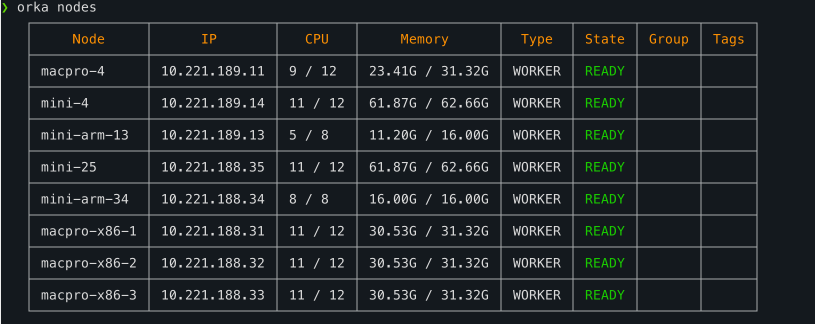
nodes before tag
- Use
orka node tagto tag these nodes.
orka node tag -n mini-4 --tag mini -y
orka node tag -n mini-25 --tag mini -y
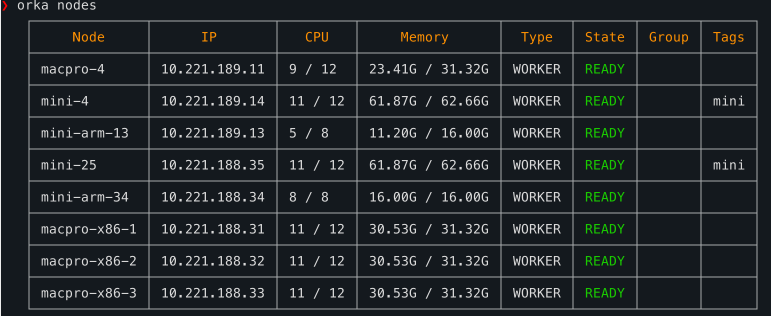
tagged nodes
- Create a VM config with the correct node tag. Set the tag to be required.
orka vm create-config -v ventura -b 90GBVenturaSSH.img -c 3 -C 3 --tag mini --tag-required yes
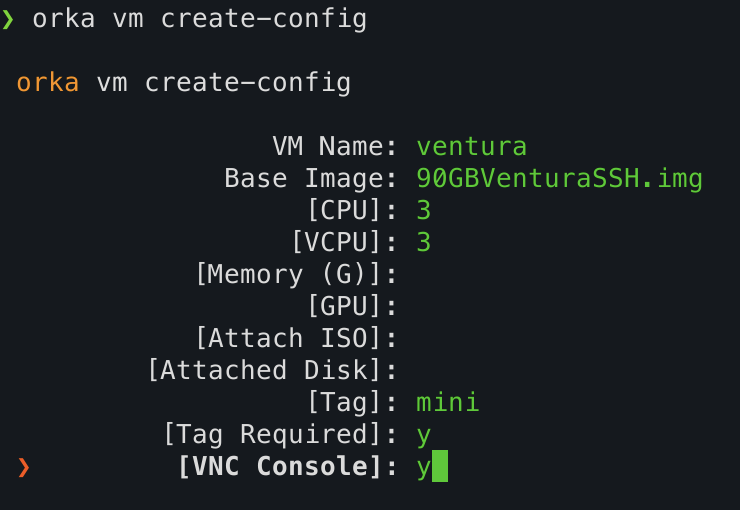
create-config
- Deploy the vm
orka vm deploy -v ventura -y
Updated almost 2 years ago
