Admin Functions with the CLI
How to run tasks as administrator in the Orka CLI: user and VM management when you're not the user or VM owner.
Quick navigation
Jump to: Prerequisites | User administration | VM administration | Node administration
Orka provides the following administrative operations:
- list, create, delete, and group users, and reset passwords
- list, delete, and purge VMs that belong to other users
- apply and remove node dedication
- apply and remove node affinity
- enable and disable sandbox mode
Quick command summary
orka config(provide a valid license key)
orka user [list / create / delete / reset / group]
orka user [list / create / delete / reset / group] -l <LICENSE_KEY>
orka vm [list / delete / purge] -f all
orka vm [list / delete / purge] -f all -l <LICENSE_KEY>
orka vm [list / delete / purge] -f <USER>
orka vm [list / delete / purge] -f <USER> -l <LICENSE_KEY>
Prerequisites
Configure your license key
Administrative operations require you to provide your Orka license key (available in your IP Plan). The Orka CLI lets you store the license key as part of your Orka configuration or pass it with the -l flag, where required.
Run:
orka config -a <ORKA_API_URL> -l <LICENSE_KEY> -y
What's your Orka API URL?
You can get the IP for your Orka endpoint from your IP Plan:
- For clusters deployed before Orka 2.1, it's the
.100address for yourPrivate-1network (usually,10.221.188.100).- For clusters deployed with Orka 2.1 or later, it's the
.20address for yourPrivate-1network (usually10.221.188.20).
You need to usehttpwith the IP.

Set up a user
If you don't have an Orka user, you need to create one.
orka user create -e <EMAIL> --password <PASSWORD> -y
Orka generates an authentication token based on the provided email address and password. It will pass this token for authentication with most CLI commands.
Next, you need to log in. You might occasionally need to log in, if your authentication token becomes invalidated or you are logged out:
orka login -e <EMAIL> --password <PASSWORD> -y
User administration
You can see the list of all users for the environment.
orka users
OR
orka user list
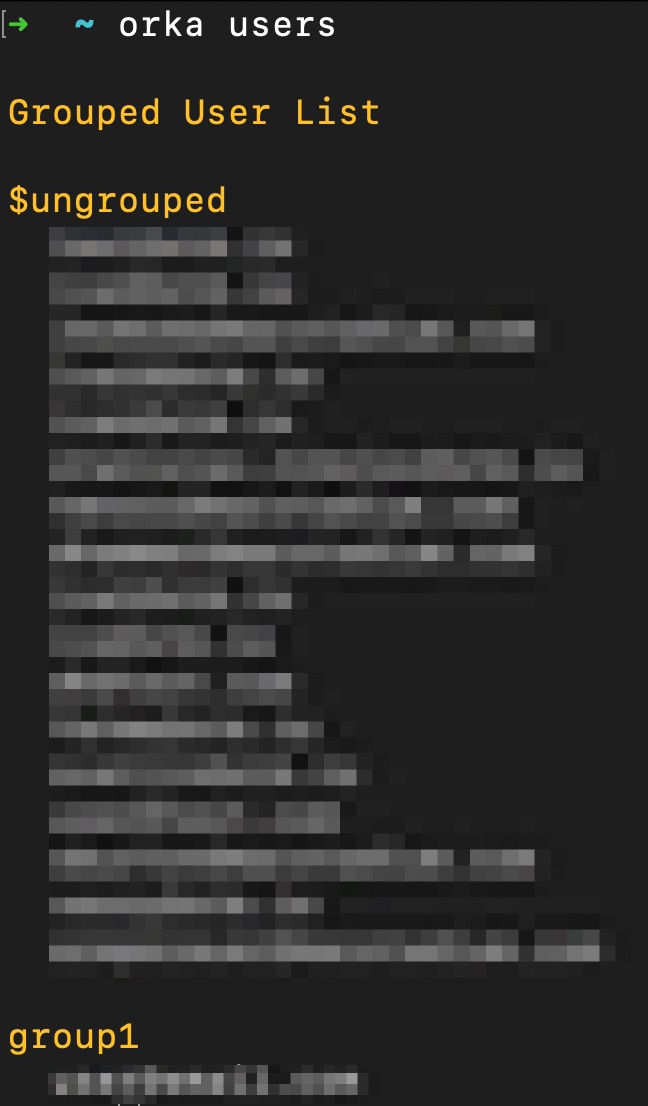
You can delete a user from the environment.
orka user delete -e <EMAIL> -y

You can reset the password for a user.
orka user reset -e <EMAIL> --password <PASSWORD> -y

You can group users to configure their access to certain nodes.
orka user group -g <GROUP> -e <EMAIL> -y
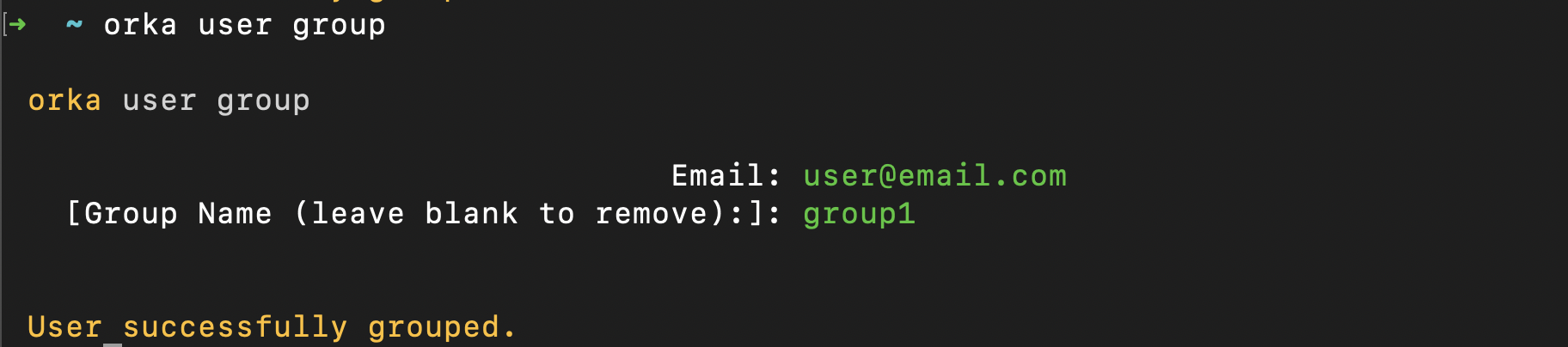
You can also ungroup users.
orka user group -g -e <EMAIL> -y
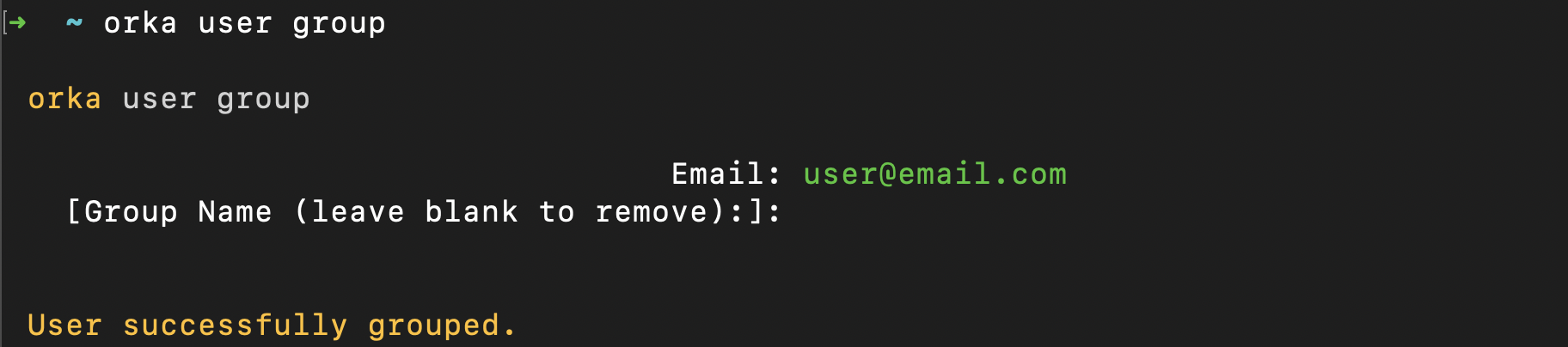
VM administration
Detailed VM management documentation is available here.
To enable administrative access to the orka vm list / delete / purge commands, use the -f flag. Administrative access lets you manage (list, delete, purge) the VMs for another user or for all users at once.
Valid syntax includes: -f all for all users, or -f <EMAIL>
For example:
orka vm list -f all
orka vm list -f all --json
orka vm list -f all --raw
orka vm list -f <EMAIL>
orka vm list -f <EMAIL> --json
orka vm list -f <EMAIL> --raw
orka vm delete -v <NAME> -f all -y
orka vm delete -v <NAME> -n <NODE> -f all -y
orka vm delete -v <ID> -f all -y
orka vm delete -v <NAME> -f <EMAIL> -y
orka vm delete -v <NAME> -n <EMAIL> -f all -y
orka vm delete -v <ID> -f <EMAIL> -y
orka vm purge -v <NAME> -f all -y
orka vm purge -v <NAME> -f <EMAIL> -y
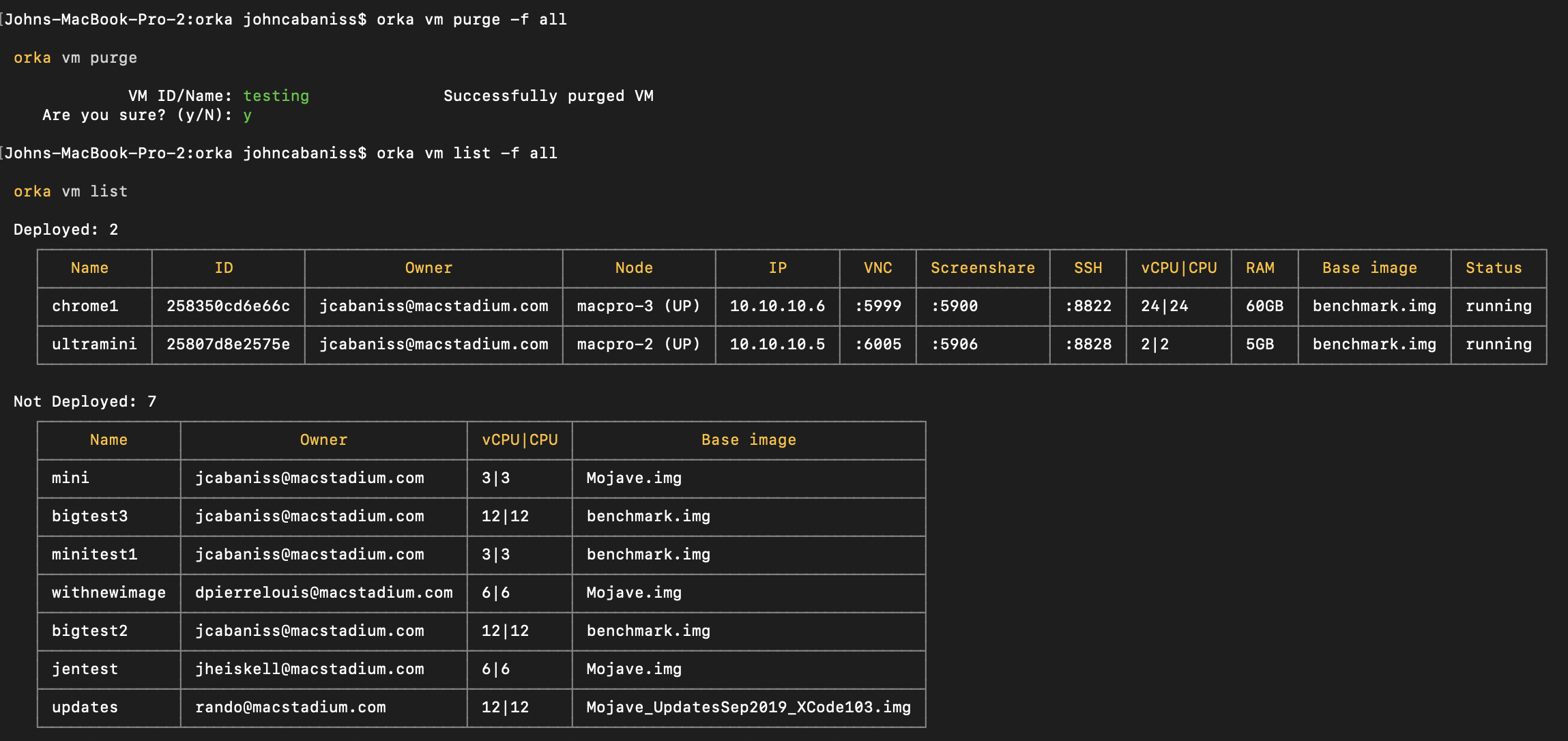
Node administration
You can enable and disable node dedication. For more information about node dedication, see here.
orka node group -n <NODE> -g <GROUP> -y
orka node group -n <NODE> -g -y
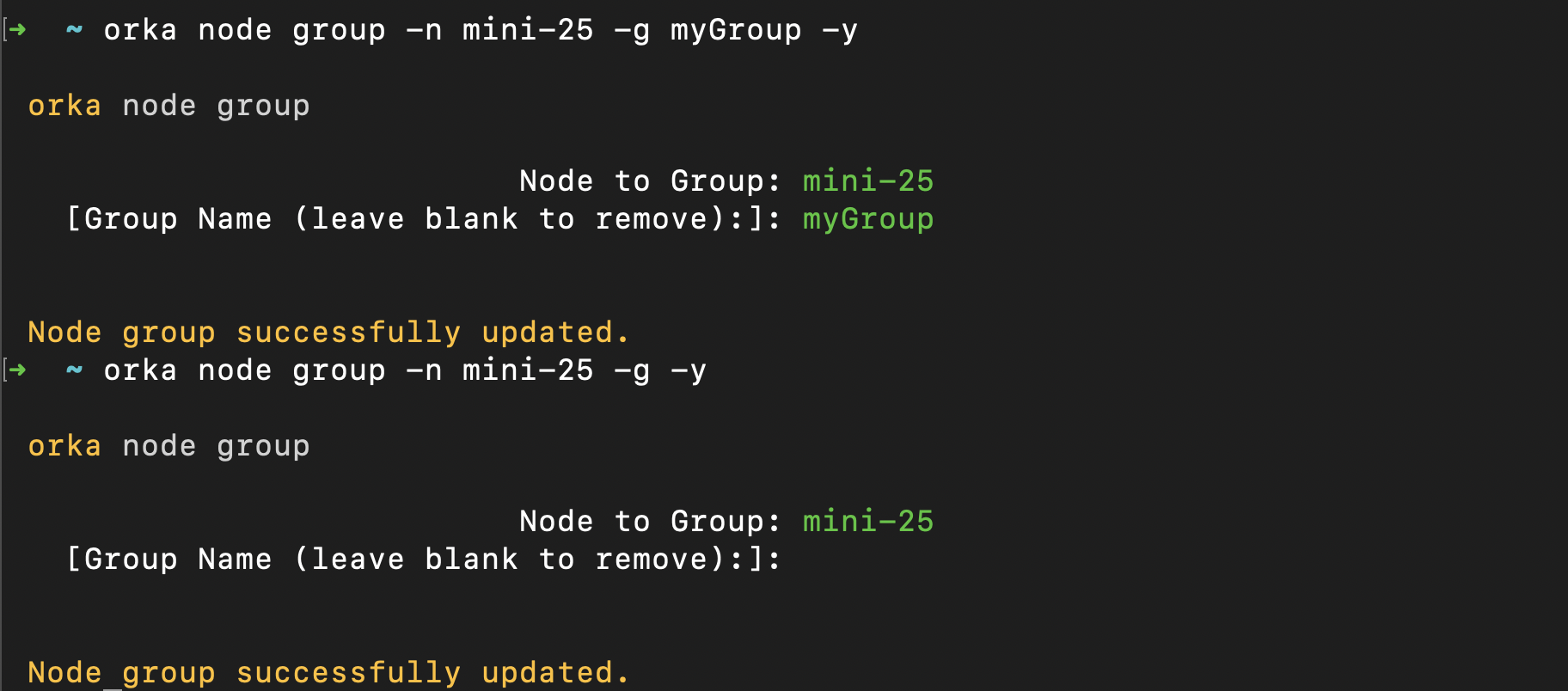
You can tag and untag nodes to configure node affinity. For more information about node affinity, see here.
orka node tag -n <NODE> --tag <TAG> -y
orka node untag -n <NODE> --tag <TAG> -y
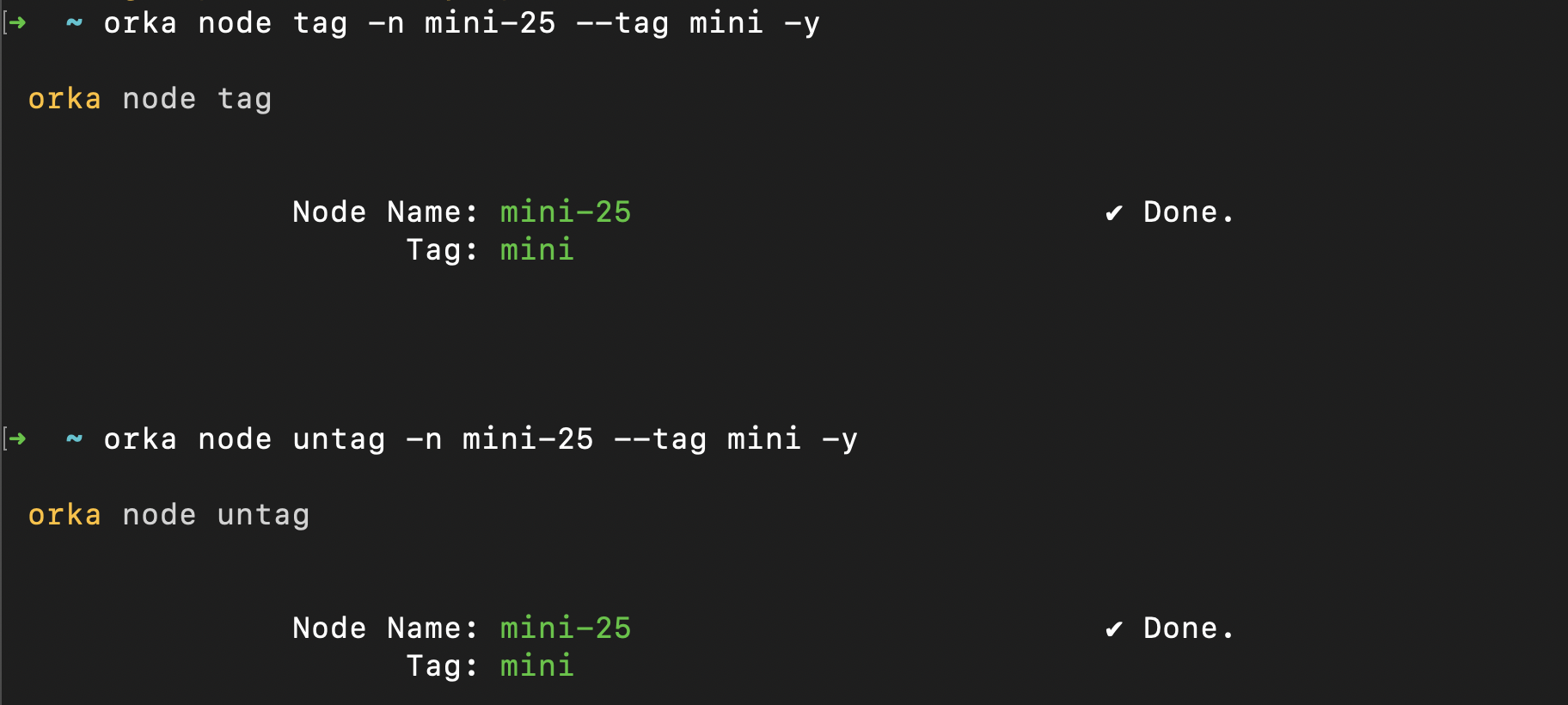
You can apply and remove sandbox mode.
orka node sandbox -n <NODE> -y
orka node unsandbox -n <NODE> -y
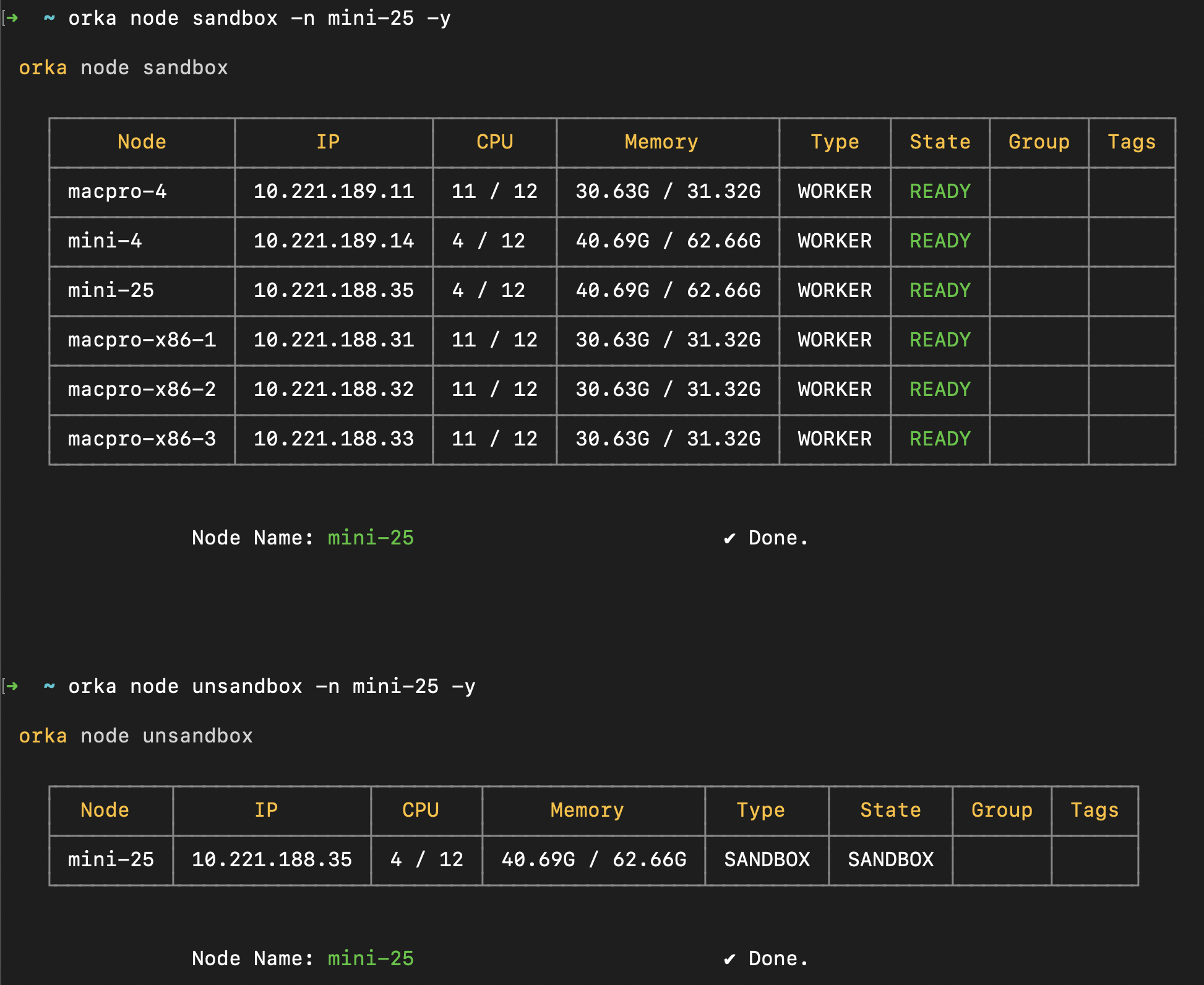
Updated over 2 years ago
