CLI Commands
A brief overview of the Orka CLI. Learn the basics of switching between input modes, requesting help, and changing your output.
Quick navigation
On this page, jump to: Input modes | Global flags | Usе chaining operators with the Orka CLI | List all commands and get help | Change the output | Get environment-related information
In this section, jump to: Admin Functions with the CLI | Configuration | Users | Nodes | VMs | Images | ISOs | Kube
The Orka CLI provides access to your Orka environment from the command line.
Input modes
The Orka CLI lets you choose between an interactive input mode or a direct input mode.
In interactive mode, you can run the command without specifying any additional parameters, such as names, IDs, etc. Once you hit Enter, the Orka CLI prompts you to provide the information required to run the command. You can use arrow-up and arrow-down from the keyboard to navigate the Orka CLI prompts in interactive mode.
In direct mode, you can provide all the information required by the command through the use of the designated flags and parameters. The Orka CLI prompts you to confirm the provided information.
TIP: Non-interactive console?
To bypass the command prompts for information, use direct mode and use the respective command flags.
To bypass the confirmation, pass the
-yor the--assume-yesflags.Using the
--jsonflag also bypasses the interactive console and returns JSON output.
Global flags
The Orka CLI provides the following flags, available for all commands.
| Option | Shorthand | Description |
|---|---|---|
--assume-yes | -y | Bypasses the interactive prompt and executes the command with the specified parameters. |
--json | Bypasses the interactive prompt, executes the command with the specified parameters, and returns the output of the command in JSON. |
These flags are standalone and do not require passing a value.
Usе chaining operators with the Orka CLI
You can run multiple commands by using the standard bash chaining command-line operators (for example: && and ;).
List all commands and get help
To list all available commands, type:
orka help
For more information about each group of commands, see the sub-pages in this section or run:
orka <COMMAND> --help
Change the output
By default, the Orka CLI returns the output of all list commands in a TABLE format. You can switch to JSON or RAW instead.
You can switch to JSON globally or for a particular command:
- To switch to
JSONglobally, runorka configand, when prompted, setOutput style:toJSON. - To get
JSONoutput for particular commands, pass the--jsonflag.
{
"message": "",
"help": {...}
},
"errors": [],
"nodes": [
{
"name": "macpro-4",
"host_name": "macpro-4",
"address": "10.221.189.11",
"hostIP": "10.221.189.11",
"available_cpu": 11,
"allocatable_cpu": 12,
"available_gpu": "N/A",
"allocatable_gpu": "N/A",
"available_memory": "30.63G",
"total_cpu": 12,
"total_memory": "31.32G",
"node_type": "WORKER",
"arch": "amd64",
"state": "READY",
"orka_tags": []
},
...,
{
"name": "macpro-x86-3",
"host_name": "macpro-x86-3",
"address": "10.221.188.33",
"hostIP": "10.221.188.33",
"available_cpu": 11,
"allocatable_cpu": 12,
"available_gpu": "N/A",
"allocatable_gpu": "N/A",
"available_memory": "30.63G",
"total_cpu": 12,
"total_memory": "31.32G",
"node_type": "WORKER",
"arch": "amd64",
"state": "READY",
"orka_tags": []
}
]
}
You can switch to RAW only for a particular command:
- To get
RAW, greppable output for particular commands, pass the--rawflag. Note thatRAWis available only for listing commands.
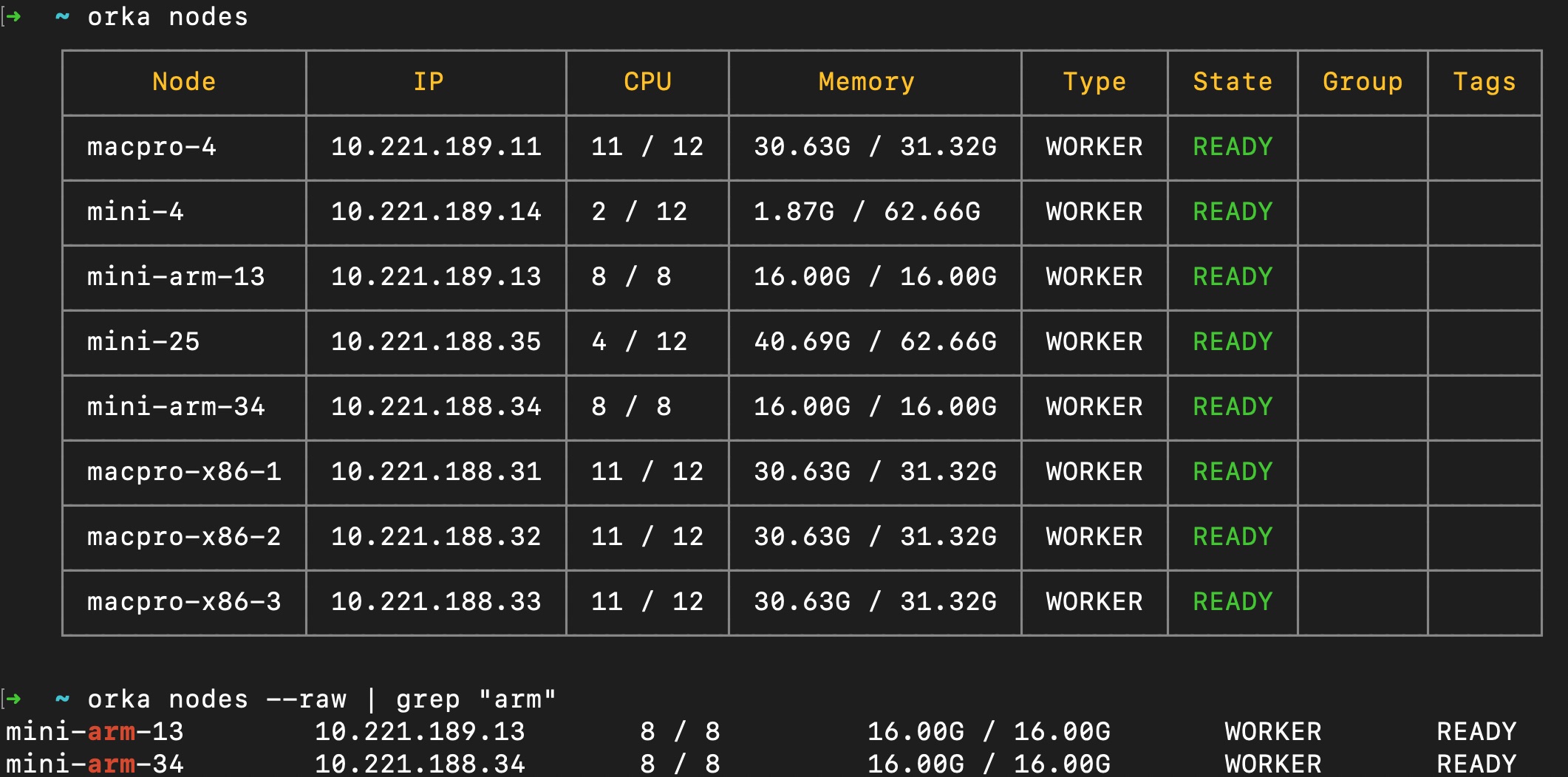
Get environment-related information
To get information about the Orka CLI and your Orka environment, run:
orka version
OR (for more detailed information)
orka version --all
When you submit a support request, make sure to provide the output of orka version --all.
Updated over 2 years ago
