ISOs
The orka iso group of commands in the Orka CLI. These commands are used for the management of ISO files in your Orka environment.
Known limitation
This feature is applicable only to Intel-based VMs.
For more information, see Apple silicon-based support.
Quick navigation
Listing: List ISOs | List ISOs in the remote repo
Upload: Upload an ISO
Pull: Pull an ISO from the remote repo
Management: Copy an ISO | Rename an ISO | Delete an ISO
Quick command summary
orka iso list orka iso list-remote orka iso pull -i <REMOTE_ISO> -o <NEW_ISO_NAME> orka iso upload -i <FILE_PATH> orka iso copy -i <ISO> -o <NEW_ISO_NAME> orka iso rename -i <ISO> -o <NEW_ISO_NAME> orka iso delete -i <ISO>
List ISOs
Command
List the ISOs available in your local Orka storage.
orka iso list
OR
orka iso list --json
OR
orka iso list --raw
Output
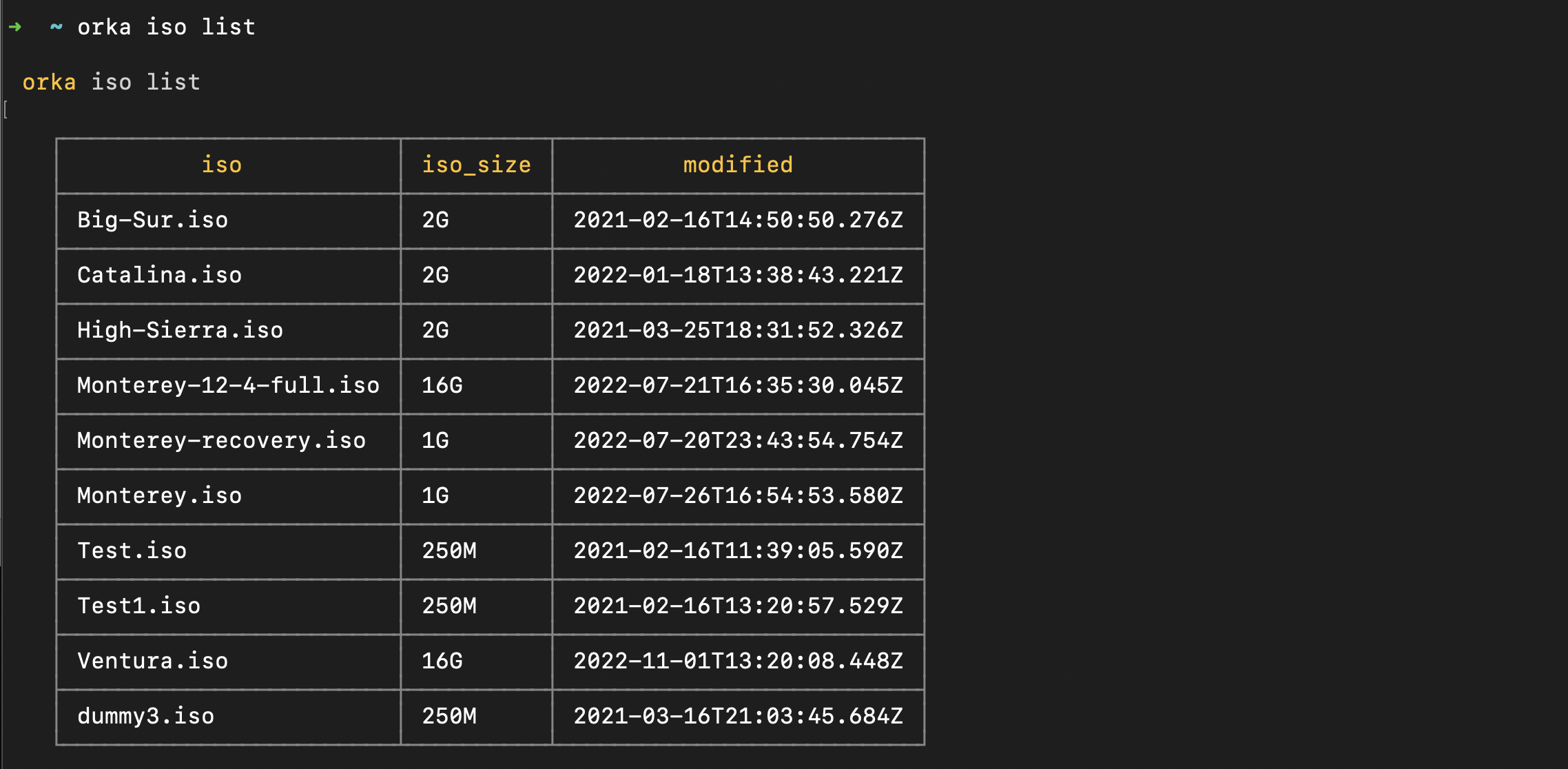
Options
You can pass the following options with orka iso list in direct mode:
| Option | Description |
|---|---|
--json | Returns the output of the command in JSON. |
--raw | Returns the output of the command in raw, greppable format. |
List ISOs in the remote repo
Command
List the ISOs available in your remote Orka repo. MacStadium sets up and maintains the remote repo.
orka iso list-remote
OR
orka iso list-remote --json
OR
orka iso list-remote --raw
Output
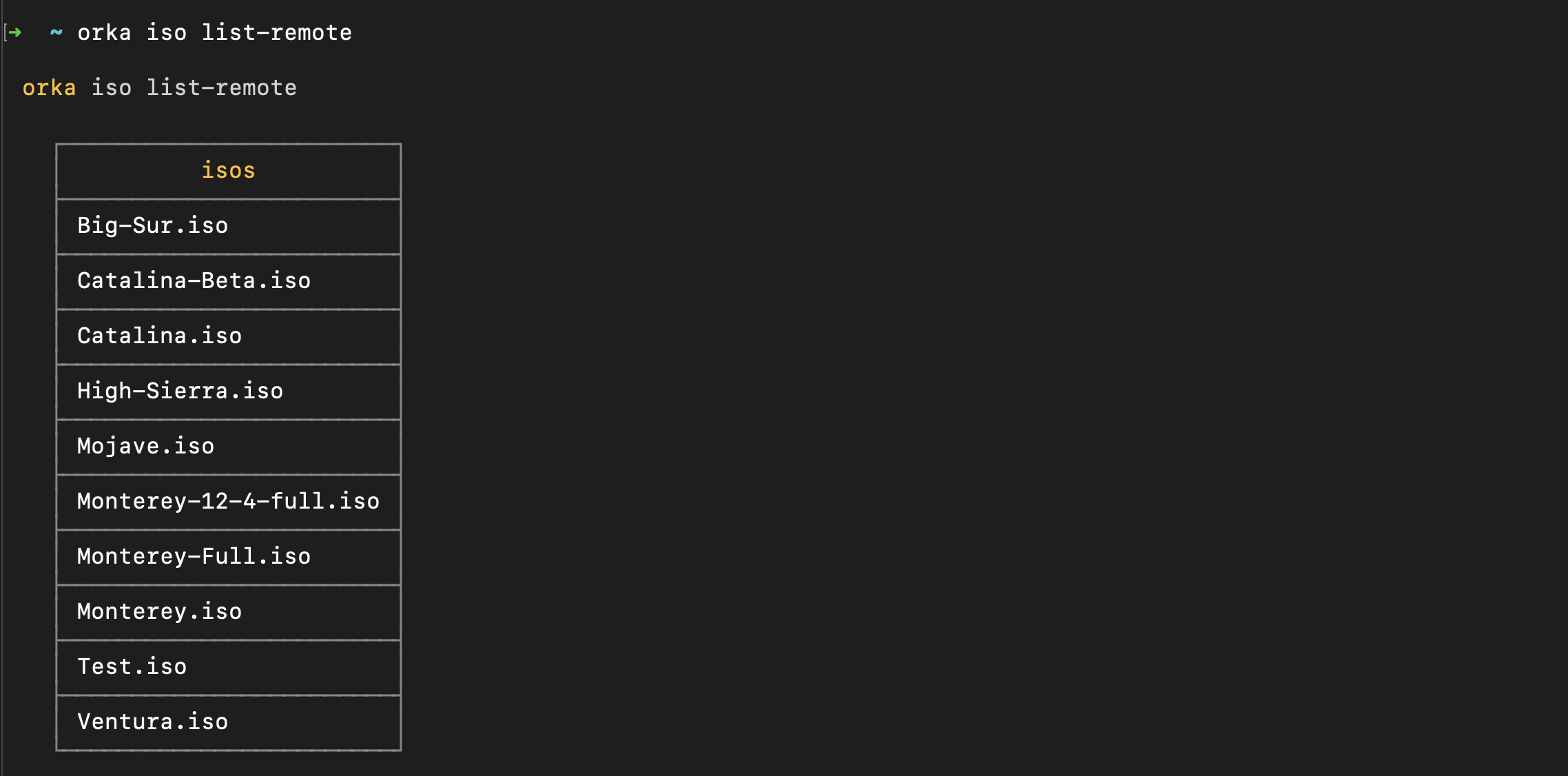
Options
You can pass the following options with orka iso list-remote in direct mode:
| Option | Description |
|---|---|
--json | Returns the output of the command in JSON. |
--raw | Returns the output of the command in raw, greppable format. |
Pull an ISO from the remote repo
Command
Pull the specified ISO from the remote repo. Orka clones the ISO in your local Orka storage and retains the original image in the remote repo.
orka iso pull
OR
orka iso pull -i <REMOTE_ISO> -y
OR (specify a new name for the local copy)
orka iso pull -i <REMOTE_ISO> -o <NEW_ISO_NAME> -y
Output

Options
You can pass the following options with orka iso pull in direct mode:
| Option | Description | Sample value |
|---|---|---|
-i | The name of the ISO that you want to pull. | Catalina.iso |
-o | A new name for the pulled ISO. | newCatalina.iso |
Upload an ISO
Command
Upload an ISO from your local file system to the Orka local storage.
orka iso upload
OR
orka iso upload -i <FILE_PATH> -y
Output

Options
You can pass the following options with orka iso upload in direct mode:
| Option | Description | Sample value |
|---|---|---|
-i | The path to the ISO on your local file system. | /Users/myuser/Downloads/myISO.iso |
Copy an ISO
Command
Create a copy of an existing ISO. The ISO must be present in your local Orka storage.
orka iso copy
OR
orka iso copy -i <ISO> -o <NEW_ISO_NAME> -y
Output

Options
You can pass the following options with orka iso copy in direct mode:
| Option | Description | Sample value |
|---|---|---|
-i | The name of the local ISO that you want to copy. | Catalina.iso |
-o | The new name for the ISO copy. | newCatalina.iso |
Rename an ISO
Command
Rename the specified ISO. The ISO must be present in your local Orka storage.
orka iso rename
OR
orka iso rename -i <ISO> -o <NEW_ISO_NAME> -y
Output

Options
You can pass the following options with orka iso rename in direct mode:
| Option | Description | Sample value |
|---|---|---|
-i | The name of the ISO that you want to rename. | Catalina |
-o | The new name for the renamed ISO. | Catalina.iso |
Delete an ISO
Command
Delete the specified ISO from your local Orka storage. Make sure that the ISO is not in use.
orka iso delete
OR
orka iso delete -i <ISO> -y
Output

Options
You can pass the following options with orka iso delete in direct mode:
| Option | Description | Sample value |
|---|---|---|
-i | The name of the ISO that you want to delete. | newCatalina.iso |
--force | Force delete the ISO. |
Updated over 2 years ago
