Users
The orka user group of commands in the Orka CLI. These commands are used for user management.
Quick navigation
Listing: List users
Management: Create user | Update user | Delete user
Reset password: Reset password
User groups: Manage user groups
Quick command summary
orka user list orka user create -e <EMAIL> --password <PASSWORD> orka user reset -e <EMAIL> --password <PASSWORD> orka user update -e <EMAIL> --password <PASSWORD> orka user delete -e <EMAIL> orka user group -g <GROUP> -e <EMAIL>
Create user
Command
Create a new user for your Orka environment. This command requires additional administrative authentication with an Orka license key.
orka user create
OR
orka user create -e <EMAIL> --password <PASSWORD> -y
Output
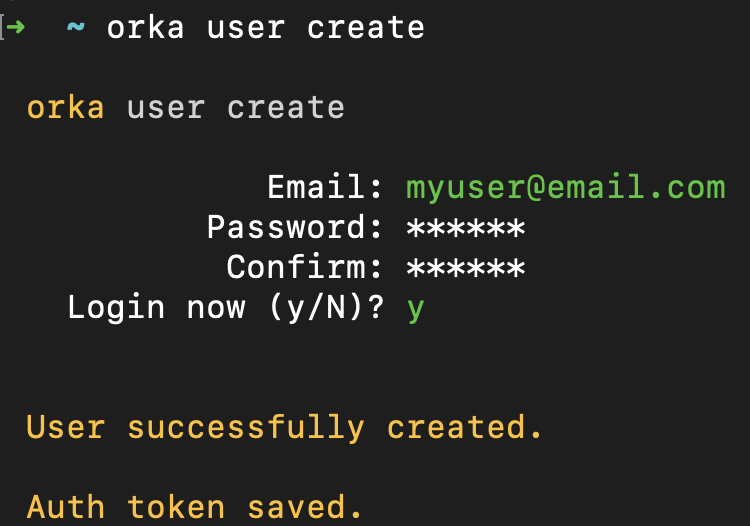
Options
You can pass the following options with orka user create in direct mode:
| Option | Description | Sample value |
|---|---|---|
-e | The email address for the new user. This also serves as username. | [email protected] |
--password | A password for the new user. | pa$$w0rd |
-l | An Orka license key used for authentication against your Orka environment. Set this option, if you want to use a license key different from the one cached locally. | orka-license-key |
-y | Bypasses the interactive prompt and executes the command with the specified parameters. | |
--json | Bypasses the interactive prompt, executes the command with the specified parameters, and returns the output of the command in JSON. |
List users
Command
List all users in your Orka environment. This command requires additional administrative authentication with an Orka license key.
orka users
OR
orka user list
OR
orka user list --json
OR
orka user list --raw
Output
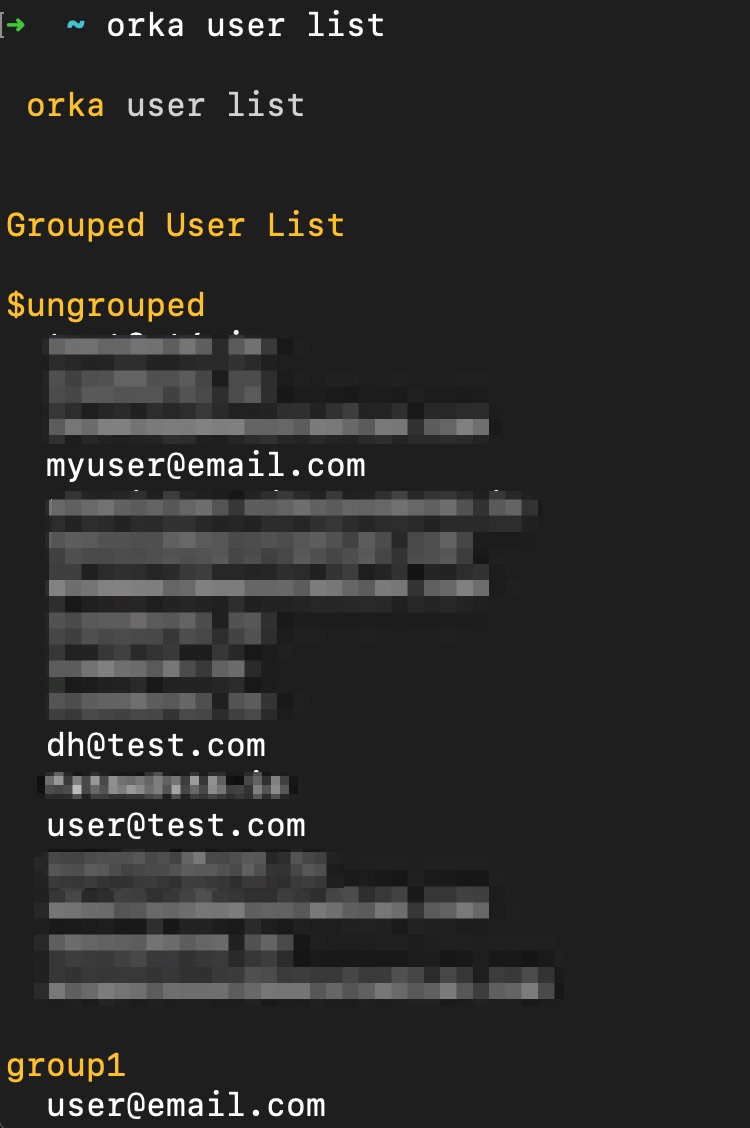
Options
You can pass the following options with orka user list in direct mode:
| Option | Description | Sample value |
|---|---|---|
-l | An Orka license key used for authentication against your Orka environment. Set this option, if you want to use a license key different from the one cached locally. | orka-license-key |
--json | Returns the output of the command in JSON. | |
--raw | Returns the output of the command in raw, greppable format. |
Reset password (Admin-only)
Command
Reset the password for the specified user. This operation is intended for administrators who need to change the password of an existing user.
You must specify the email of the user whose password you want to reset.
This command requires additional administrative authentication with an Orka license key.
orka user reset
OR
orka user reset -e <EMAIL> --password <PASSWORD> -y
Output
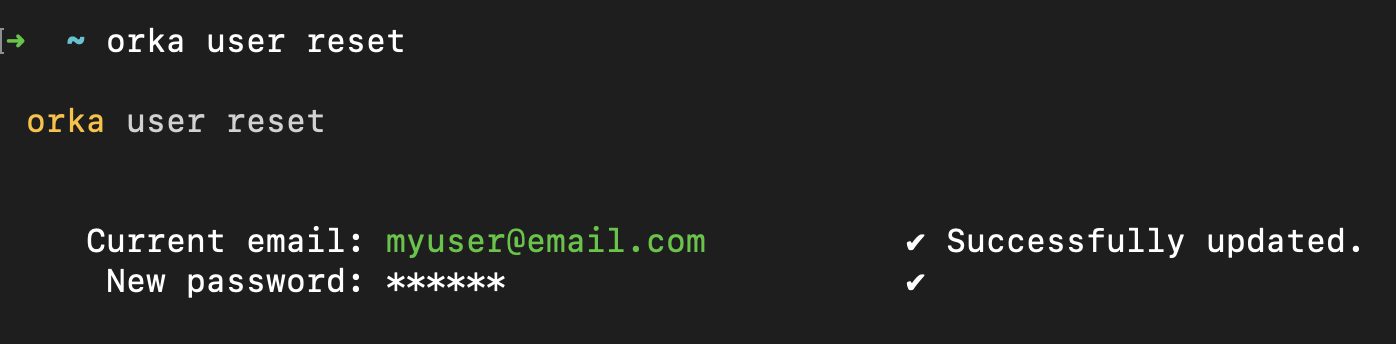
Options
You can pass the following options with orka user reset in direct mode:
| Option | Description | Sample value |
|---|---|---|
-e | The username (email) for the user whose password you want to reset. | [email protected] |
--password | The new password for the specified user. | pa$$w0rd |
-l | An Orka license key used for authentication against your Orka environment. Set this option, if you want to use a license key different from the one cached locally. | orka-license-key |
-y | Bypasses the interactive prompt and executes the command with the specified parameters. | |
--json | Bypasses the interactive prompt, executes the command with the specified parameters, and returns the output of the command in JSON. |
Update user
Command
Update your password or change the email address for your Orka user. This operation is intended for regular Orka users who need to update their information or credentials.
orka user update
OR (change current email)
orka user update -e <EMAIL> -y
OR (change current password)
orka user update --password <PASSWORD> -y
OR (change both)
orka user update -e <EMAIL> --password <PASSWORD> -y
Output
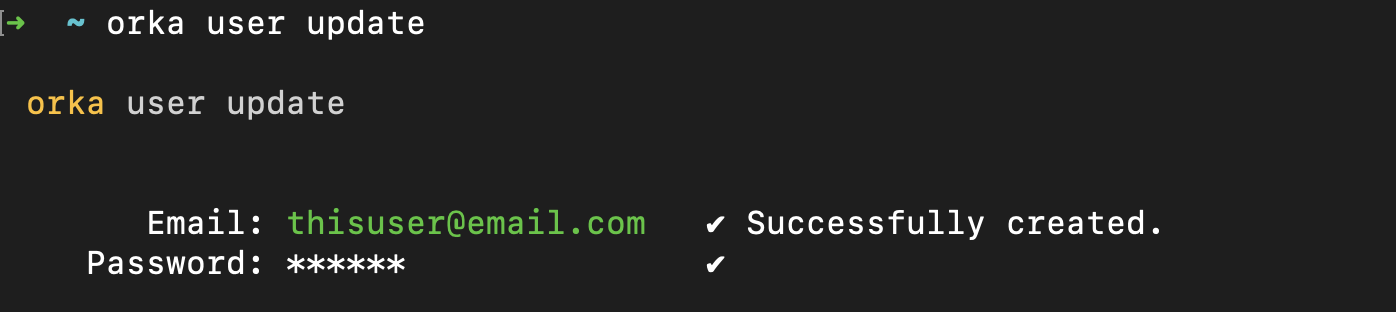
Options
You can pass the following options with orka user update in direct mode:
| Option | Description | Sample value |
|---|---|---|
-e | Your username (email). | [email protected] |
--password | The new password that you want to use. | pa$$w0rd |
-y | Bypasses the interactive prompt and executes the command with the specified parameters. | |
--json | Bypasses the interactive prompt, executes the command with the specified parameters, and returns the output of the command in JSON. |
Delete user
Command
Deletes the specified user. The user must have no Orka resources associated with them. This command requires additional administrative authentication with an Orka license key.
orka user delete
OR
orka user delete -e <EMAIL> -y
Output

Options
You can pass the following options with orka user group in direct mode:
| Option | Description | Sample value |
|---|---|---|
-e | The username (email) of the user that you want to delete. | [email protected] |
-l | An Orka license key used for authentication against your Orka environment. Set this option, if you want to use a license key different from the one cached locally. | orka-license-key |
-y | Bypasses the interactive prompt and executes the command with the specified parameters. | |
--json | Bypasses the interactive prompt, executes the command with the specified parameters, and returns the output of the command in JSON. |
Manage user groups
Command
Applies or removes a user group label from the specified user. The user must exist.
orka user group
OR (apply a user group)
orka user group -g <GROUP> -e <EMAIL> -y
OR (remove a user group)
orka user group -g -e <EMAIL> -y
Output
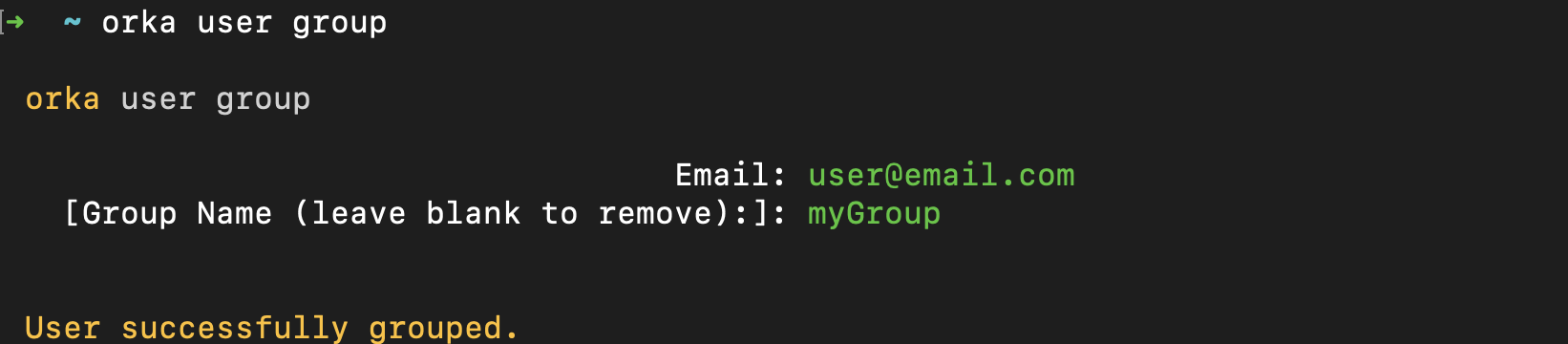
Options
You can pass the following options with orka user group in direct mode:
| Option | Shorthand option | Description | Sample value |
|---|---|---|---|
--email | -e | The username (email) of the user whose user group label you want to modify. | [email protected] |
--group | -g | The user group label that you want to apply. The label may or may not already exist. To remove a group label, leave blank. | mygroup |
-y | Bypasses the interactive prompt and executes the command with the specified parameters. | ||
--json | Bypasses the interactive prompt, executes the command with the specified parameters, and returns the output of the command in JSON. |
Updated over 2 years ago
