Orka v2.4.0
New features, improved functionality, and bug fixes in Orka v2.4.x
Orka Release Notes
Orka v2.4.0: New features | Important notices | Improvements | Bug fixes | Known issues
Updated: October 23, 2023 (See update)
Updated: September 21, 2023 (See update)
Updated: August 3, 2023 (See update)
Updated: July 14, 2023 (See update)
Updated: April 10, 2023 (See update)
Updated: March 22, 2023 (See update)
Updated: February 10, 2023 (See update)
Updated: February 1, 2023 (See update)
Released: January 30, 2023
We're continually working to provide you with new features, tools, and plugins to improve your overall Orka experience. For the latest and greatest, update your CLI to 2.4.0 after your environment has been updated to 2.4.0 and update Orka VM Tools on any Apple silicon-based VMs and images to 2.4.0. Here's an overview of what changes have shipped with version 2.4.0.
IMPORTANT
Always ensure that your cluster, Orka tools and integrations, and Orka VM Tools run matching versions. For example, the respectively available 2.4.x versions.
Orka VM Tools v2.4.3
- This version addresses a sporadic issue with the retrieval of VM metadata. Sometimes, users were unable to access the metadata API and retrieve their metadata.
The provided fix might not always resolve your local VM metadata retrieval issue. If this is the case, please, submit a ticket through the MacStadium portal.
Orka VM Tools v2.4.2
- Error messages are now sent to a common log file.
Orka VM Tools v2.4.1
- Previously, Apple silicon-based VMs couldn't properly handle custom metadata values longer than 1000 bytes (JSON-encoded). The metadata disappeared and could not be retrieved from the VM. The issue is now resolved.
- Apple silicon-based VMs can now work with custom metadata values of up to 32000 bytes in length (JSON-encoded).
Orka v2.4.0
New features
Orka 2.4.0 now runs on Kubernetes 1.24
Orka's virtualization and orchestration layer now runs on Kubernetes 1.24. If you're working with the Kubernetes layer directly, review the deprecated and removed Kubernetes features and resolve any pending issues before requesting an upgrade of your environment.
CAUTION
Any custom resources you might have deployed in the SANDBOX namespace will be removed during the Kubernetes upgrade. Review the official Kubernetes guides on how to upgrade between versions.
List commands can now produce raw, greppable output
List commands can now produce raw, greppable outputYou can now use the --raw option with the following commands:
orka node listorka vm list(including administrative calls to list all VMs),orka vm configs,orka vm list-disksorka image listandorka image list-remoteorka iso listandorka iso list-remoteorka user list
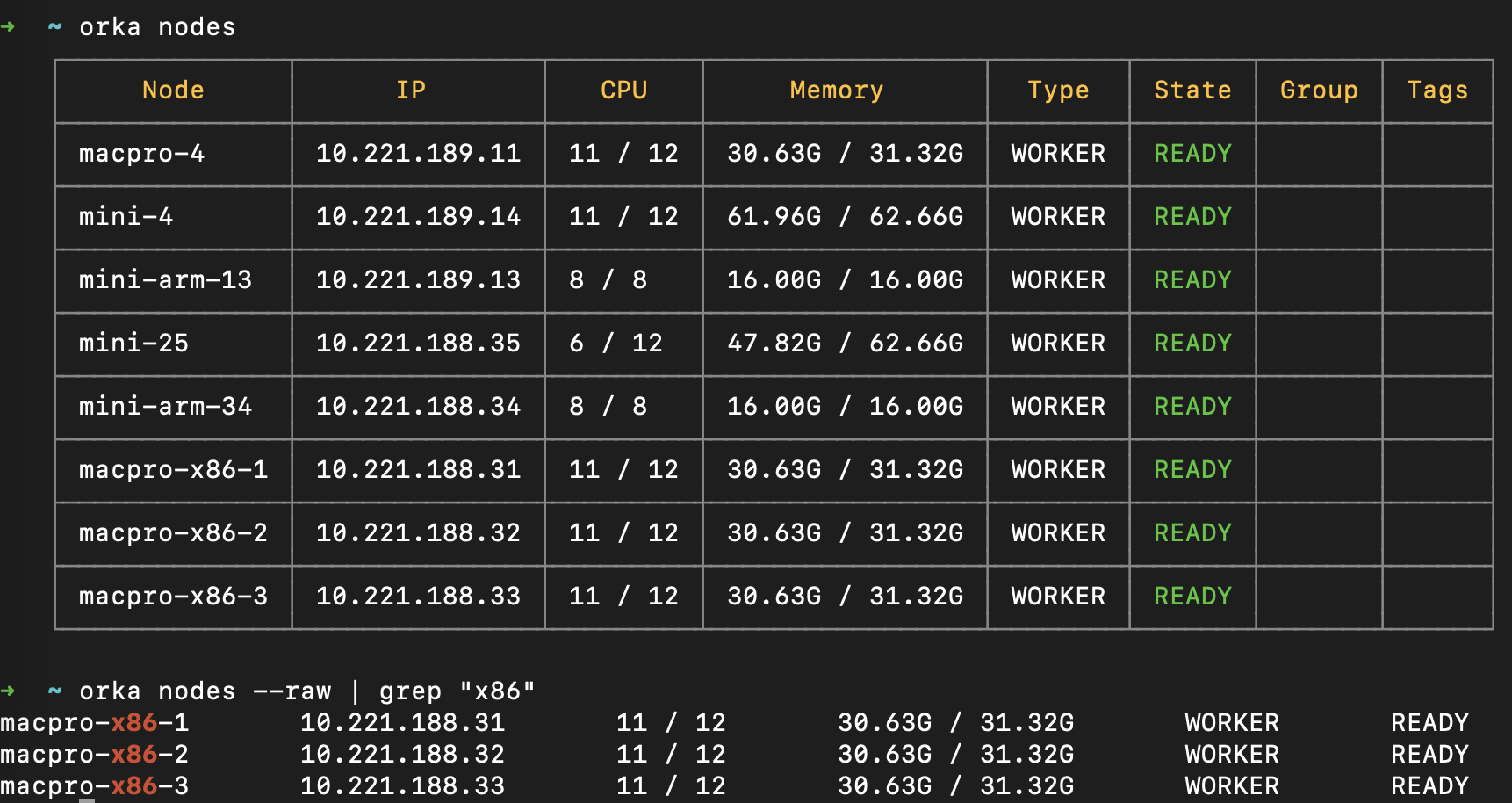
You can now retrieve more detailed information about the Orka components in your environment
To get more detailed information about your Orka environment, run the following commands:
| Tool | Command |
|---|---|
| Orka CLI | orka version --all |
| Orka API (to get the API version only) | curl --location --request GET 'http://<orka-api-ip>/version |
| Orka API (to get the versions of all components in your Orka environment) | curl --location --request GET 'http://<orka-api-ip>/version/?all=true' |
Important notices
Resolved timeout issue with Prometheus
Initially, Orka 2.4.0 was released with an issue affecting the retrieval of Orka operator metrics. Trying to get the metrics at https://<ORKA_API_URL>:8080/metrics timed out.
This issue is now resolved. If your environment was upgraded to Orka 2.4.0 before August 3, 2023, contact the MacStadium team and request an upgrade.
Removed support for Orka 2.1.x and earlier
MacStadium no longer provides support for environments running Orka 2.1.x and earlier. If you continue working with an unsupported version, the MacStadium support team will not be able to troubleshoot and address any issues you might encounter.
Consider upgrading to the latest release.
Resolved sporadic connectivity issue for Intel-based VMs
Initially, Orka 2.4.0 was released with an issue sporadically affecting the connectivity to Intel-based VMs. Sometimes, after deployment, users were unable to connect to some Intel-based VMs via SSH. Attempting to connect to the VMs via SSH returned the following error: Connection refused.
This issue is now resolved. If your environment was upgraded to Orka 2.4.0 between January 30 and March 22, 2023, contact the MacStadium team.
Resolved HTTPS issue with Orka 2.4.0
Initially, Orka 2.4.0 was released with an issue affecting the use of custom domains and HTTPS. Orka users were not able to work with Orka via HTTPS.
This issue is now resolved. If your environment was upgraded to Orka 2.4.0 between January 30 and February 10, 2023, contact the MacStadium team.
Resolved Logging 2.0 issue with Orka 2.4.0
Initially, Orka 2.4.0 was released with the following known issue: Logging 2.0 isn't capturing any logs on Orka 2.4.0 clusters.
This issue is now resolved. If your environment was upgraded to Orka 2.4.0 between January 30 and February 1, 2023, contact the MacStadium team.
Pending removal: Logging 1.0
Logging 1.0 is deprecated and will be removed in the next major Orka release. Make sure to migrate to Logging 2.0.
Deprecation and pending removal: Shared VM storage for Apple silicon-based Monterey VMs
Shared VM storage is now deprecated for Apple silicon-based VMs running macOS Monterey. Intel-based Monterey VMs are not affected.
In Orka 2.5.0, shared VM storage will be removed for all Apple silicon-based Monterey VMs. Intel-based Monterey VMs will not be affected. To continue using shared VM storage with orka 2.5.0 and later, you will need to upgrade your Apple silicon-based Monterey VMs to macOS Ventura, OR switch to Intel-based Monterey VMs.
Improvements
- The default image is now
90GBVenturaSSH.orkasi. It also contains Orka VM Tools 2.4.0. - The Orka VM Tools are updated to 2.4.0. Make sure to apply the update to any existing Apple silicon-based VMs and the respective images.
- Improved privacy and security for the Shared VM Storage on Apple silicon-based VMs running macOS Ventura. To benefit from this improvement, update Orka VM Tools to 2.4.0 on any existing Apple silicon-based Ventura VMs.
- Added memory size limitations for VMs to improve the overall usability when working with very resource-demanding VMs.
- The maximum allowed memory for VMs on 32GB nodes is 32GB.
- The maximum allowed memory for VMs on 64GB nodes is 60GB.
- The maximum allowed memory for VMs on 128GB nodes is 60GB.
- Improved validation for node-related operations.
- Optimized Orka CLI commands to remove an unnecessary environment health check. You might experience a minor performance improvement.
Bug fixes
- You can now deploy more than 253 VMs on a single node in 24 hours. Previously, this resulted in any additional VMs becoming not accessible.
- Sometimes, the state of Intel-based VMs became
N/A.
Known issues
- (Added October 23, 2023) After updating to macOS 14 Sonoma, you might experience degraded performance on Intel-based VMs.
Workaround: Disable animations for the VM. For more information, see here. - (Added September 21, 2023) The Orka CLI doesn't respect the
tag requiredsetting from the VM configuration and defaults its value tono.
Workaround: If you want to deploy a VM with an enabledtag required, manually set it toyesin the interactive prompt or via the--tag-required yesflag in direct mode. - After you resize an Apple silicon-based VM running macOS Ventura and attempt to upgrade to a newer macOS version, the upgrade might fail or you might experience other issues with your VM. This is a limitation of the current resize design and the Apple virtualization framework.
Workaround: If possible, upgrade the image before resizing. - After you resize an Apple silicon-based VM running macOS Monterey and attempt to upgrade to a newer macOS version, the upgrade might fail or you might experience other issues with your VM. This is a limitation of the current resize design and the Apple virtualization framework.
Workaround: If possible, upgrade the image before resizing. - After you resize an Apple silicon-based VM running macOS Ventura, you can no longer connect via VNC to the VM.
Workaround: If possible, use SSH or Apple Screen Sharing instead. - After you upgrade an existing Apple silicon-based VM to a non-latest macOS version (for example, 13.2.1 when 13.3 is the latest), the VM becomes unresponsive and you can no longer use it. This issue is caused by the Apple virtualization framework. We have reported the issue to Apple.
Workaround: Always upgrade to the latest available macOS version. - macOS Ventura VMs created from ISO return to the Recovery (ISO install) screen after restart, if you don't manually select to boot macOS from the boot menu.
Workaround: Choose the second option from the boot menu (macOS Installerduring the final steps of the setup orMacintosh HDafter you have completed the installation) after every restart. If you miss the boot menu and end up at the Recovery screen, restart the VM from the Apple menu in the top left corner.
Once you're done with your current OS configuration, commit the changes or save a new image from the VM. Use the image to create and deploy macOS Ventura VMs. - Intel-based Ventura VMs created with the Orka Web UI might not work as expected. This occurs because the Net Boost option is disabled by default when creating new VM configs in the Web UI. However, Intel-based Ventura VMs require Net Boost to be enabled to work properly.
Workaround: Select the Net Boost checkbox when creating Intel-based Ventura VMs. - After you update your Orka VM Tools from 2.3.x or earlier to 2.4.0 or later on an existing Monterey VM, you will not be able to access your shared VM storage. The storage will still be listed under
/Volumes/orkabut you will not be able to access any content on it.
Workaround:Commitorsavethe base image with the updated Orka VM Tools and re-create your Monterey VMs. Alternatively, use the latest default.orkasiimage to re-create your VMs. - If you set the default output to JSON, you can no longer use the Orka CLI in interactive mode.
Workaround: Use direct mode with the-yflag instead. - You can start multiple pull remote image or copy image operations at once in the Orka Web UI. This might cause Orka to become unresponsive until all operations are complete. During that time, you cannot use Orka with any Orka tools and integrations.
Workaround: Wait for all running operations to complete. - Sometimes, Orka might become unresponsive during a pull remote image or copy image operation and might start returning authentication errors.
Wait for the operation to complete. - Apple silicon-based VMs are not able to run applications that require kernel extensions. We have filed the problem with Apple and are in communication with them through our contacts to solve the issue.
- Any VMs deployed on Apple silicon-based nodes prior Orka 2.1.0 might not be functional after the upgrade to the latest Orka release.
Workaround: Delete and redeploy the VMs. - Users running older versions of Orka will start seeing Apple silicon images when running
orka image list-remote. These images are not supported in older versions of Orka, and any attempt to pull them will result in an error.
Workaround: Ignore the images or upgrade to Orka 2.1.0+. - If you deploy a VM on an Apple Apple silicon-based node and try to login to your iCloud account you might receive an error 'The action could not be completed'. This is a limitation of the Apple Virtualization Framework.
Workaround: Download the needed software via a web browser and install it manually.
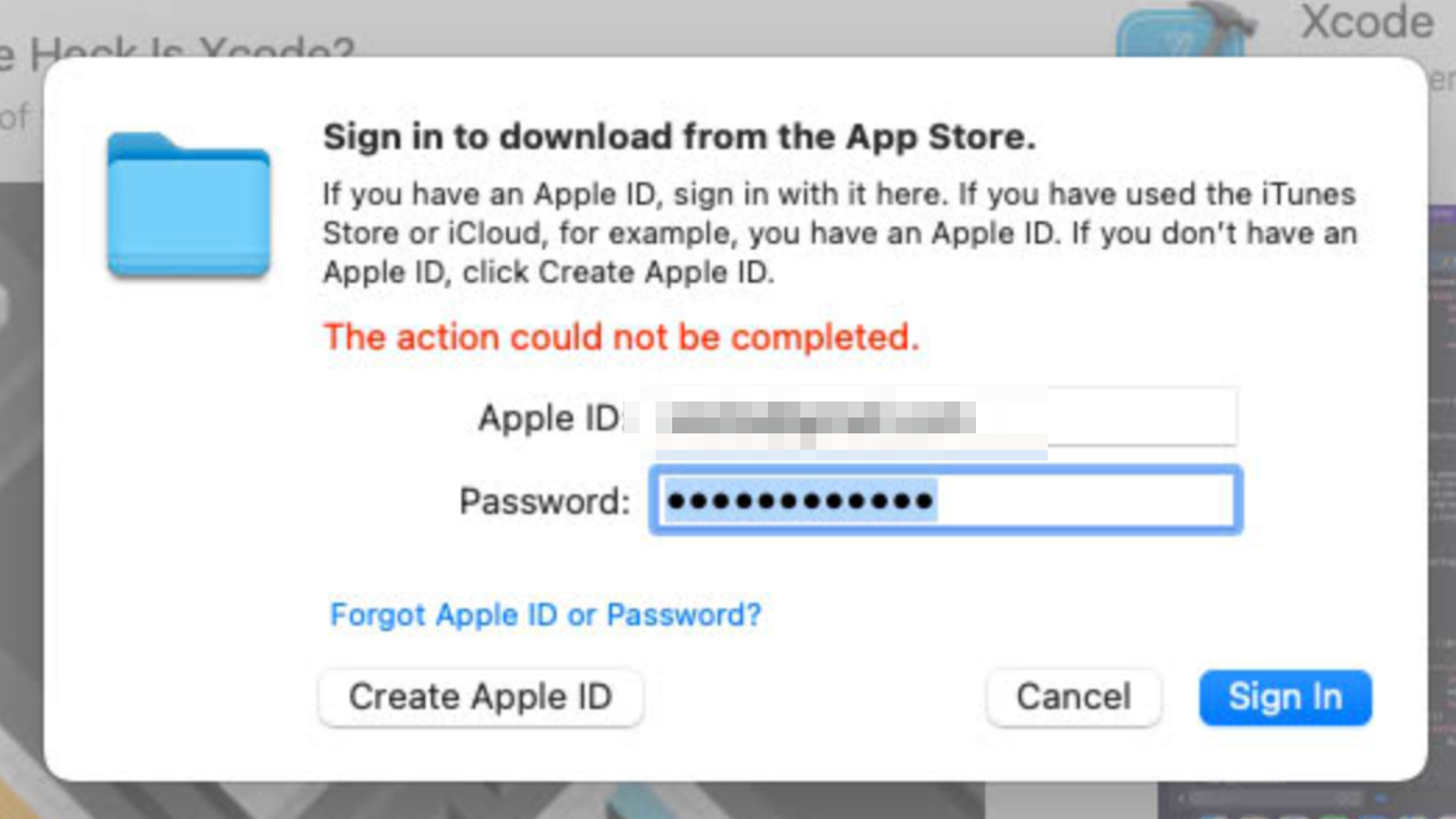
- If your git-related operations are hanging, and nothing happens on an Orka VM, most probably, your Xcode is stuck in the "Verifying Xcode dialog" state. To ensure this is the case, you can connect to your VM via VNC, start the Xcode application and check if you will get a small window saying "Verifying Xcode".
Workaround: VNC to the VM and wait for the verification process to complete or execute the following command from the Terminal to disable Xcode verification:
xattr -d com.apple.quarantine '/Applications/Xcode.app'
How to upgrade
Scheduled maintenance window required
Orka 2.4.0 is a virtualization and orchestration layer upgrade. For more information, see Orka Upgrades.
This release requires a maintenance window of up to 3 hours depending on the size of the cluster.
- Submit a ticket through the MacStadium portal.
- Schedule a time for the maintenance window that works for you through the link provided in the ticket.
The suggested time(s) must be Monday through Thursday, 6am or 10pm PST (9am or 1pm EST), depending on availability in the MacStadium Global Operations calendar. - Update your Orka tools and integrations, including Orka VM Tools on any Apple silicon-based VMs and images.
Updated about 2 years ago
