Orka Small Teams: Manage Service
How to manage your Orka Small Teams service in the MacStadium portal.
Quick navigation
Jump to: View services | View service details | Rename service | Cancel service | Create ticket | Manage nodes | View firewall details | View storage usage | View license details
After you purchase your Orka Small Teams service, you can review and manage it in the MacStadium portal.
Before you begin, make sure you are logged in to the MacStadium portal.
View services
In the sidebar, navigate to the Orka tab.
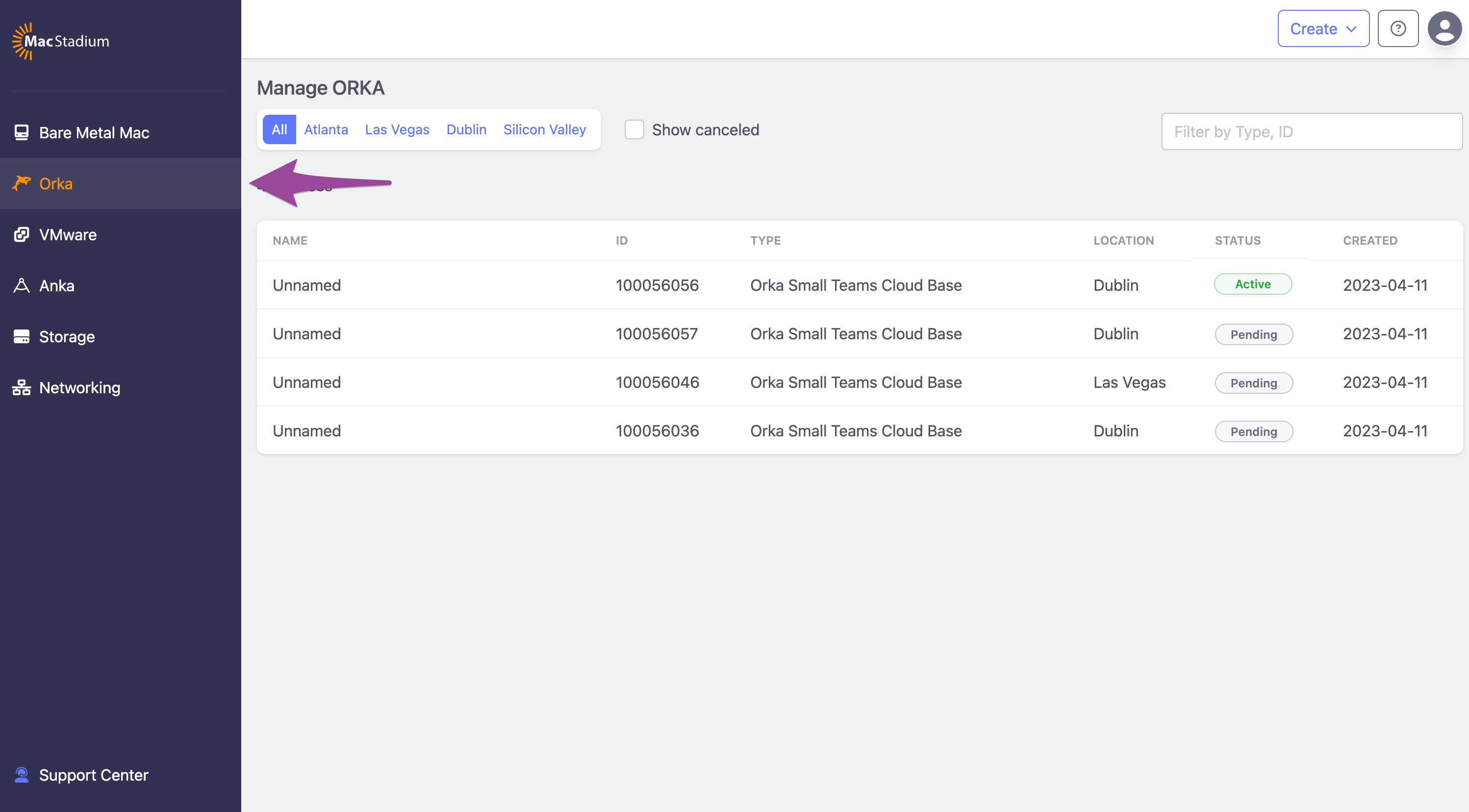
TIP: The Status column
This column indicates the current status of your Orka Small Teams service.
- Active: The service is active and available for immediate use.
- Pending: The service is currently being provisioned and is not available for use.
Some management operations available for active services are not available for pending services.
View service details
From the list of services, click the service that you want to view.
Rename service
- On the service details screen, click the pen icon next to the service name.
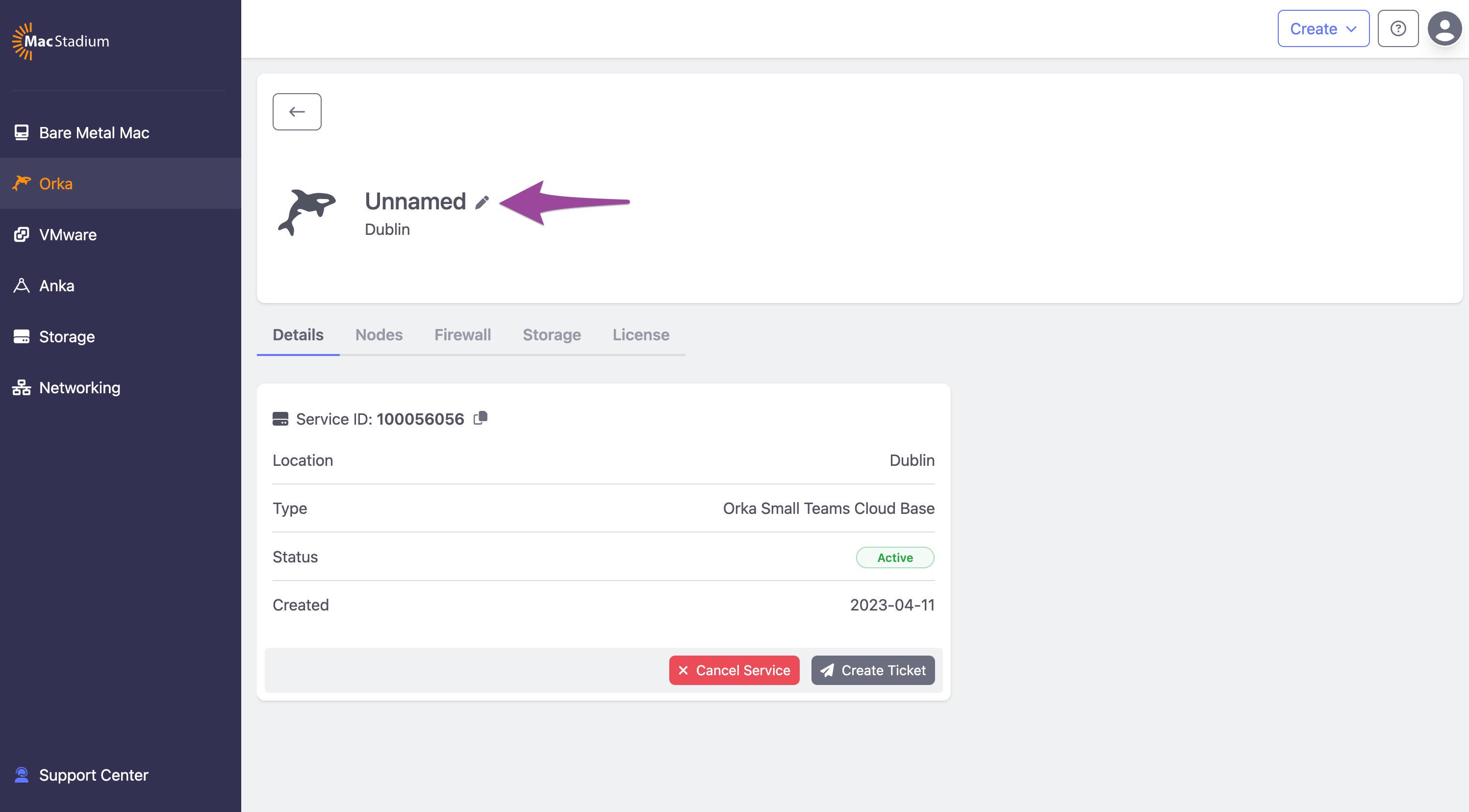
- In the Update Service dialog, provide the new service name and click Update Service,
Cancel service
- On the Details tab, click Cancel Service.
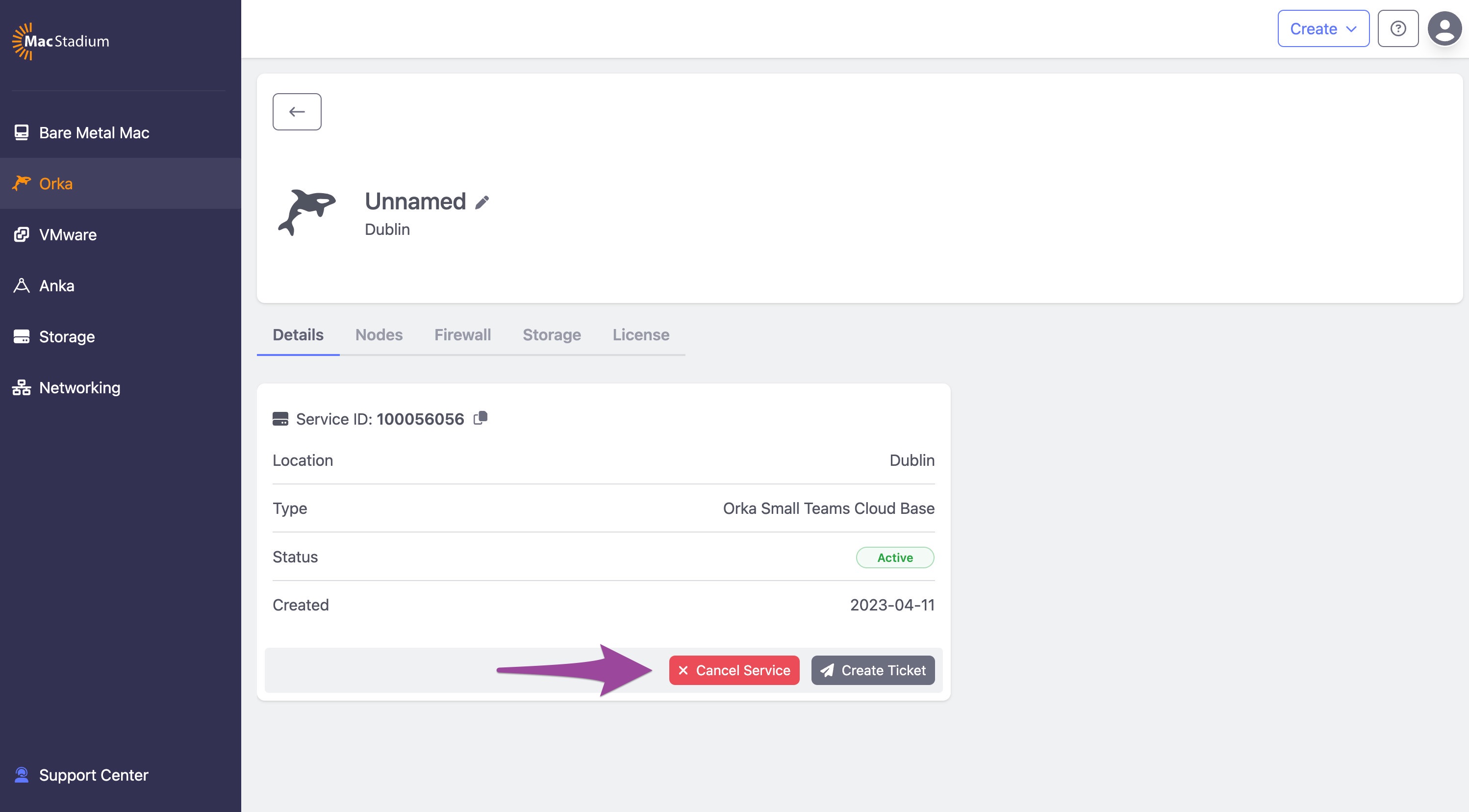
- When prompted, select the consent checkbox and click Confirm.
The status of the service becomes Canceled, and the service is removed from the list of active and pending services.
Create ticket
- On the Details tab, click Create Ticket.
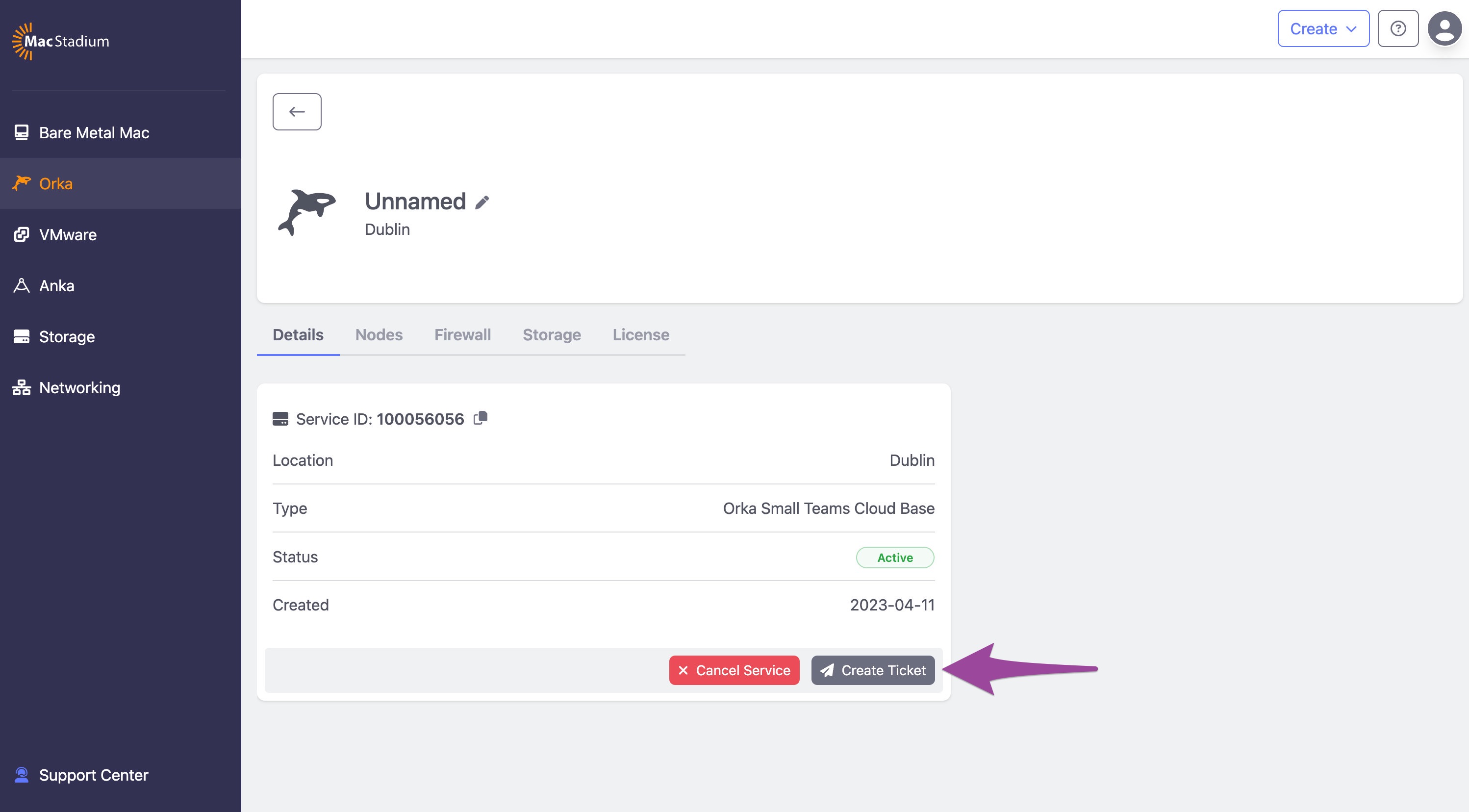
- When prompted, fill in the form and click Create Ticket.
- View and track your support ticket in the Support Center.
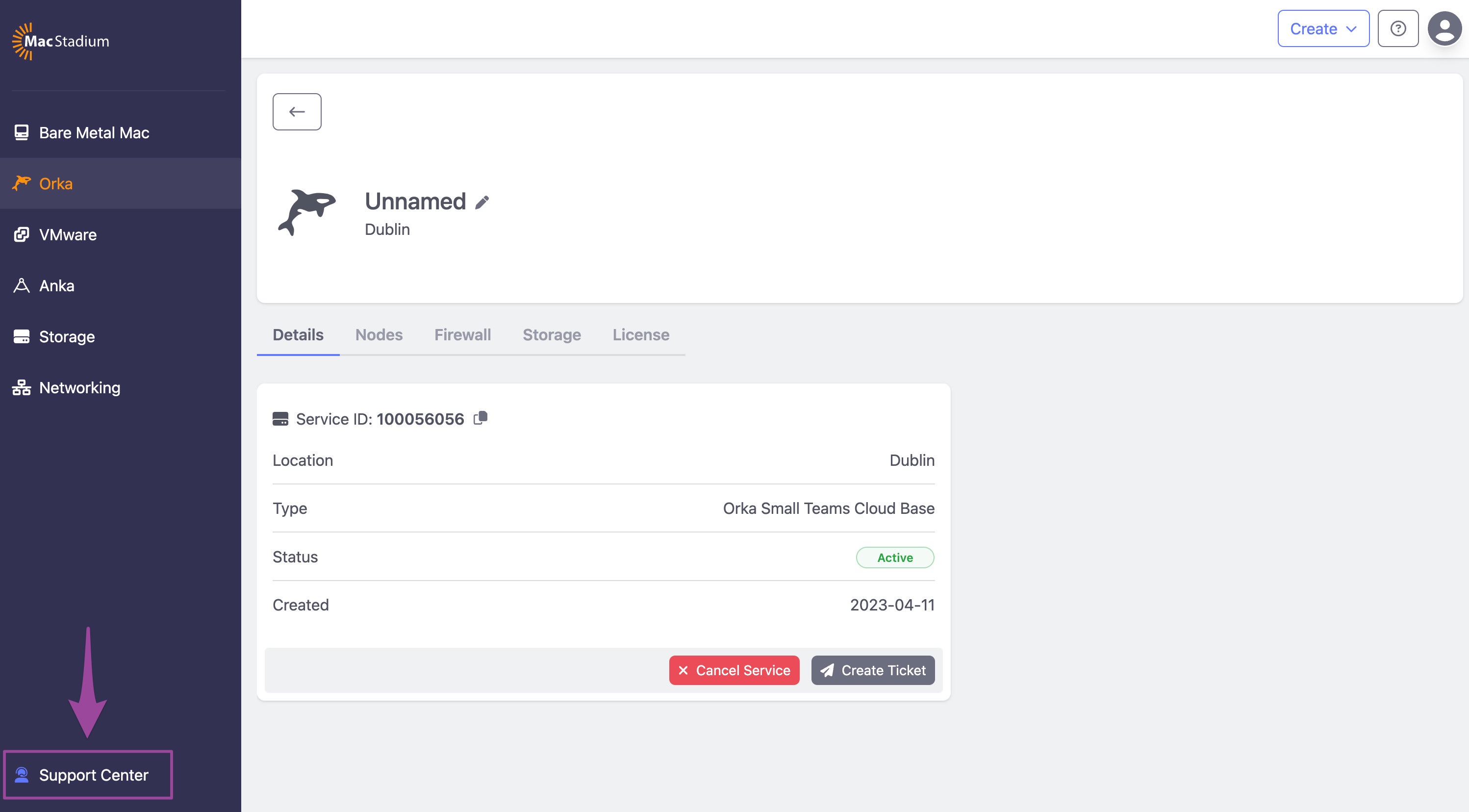
Manage nodes
From this section of the MacStadium portal, you can manage the physical host machines of your cluster. You can turn them off and on, perform hard reboot, and view usage metrics and network details.
- On the service details screen, navigate to the Nodes tab.
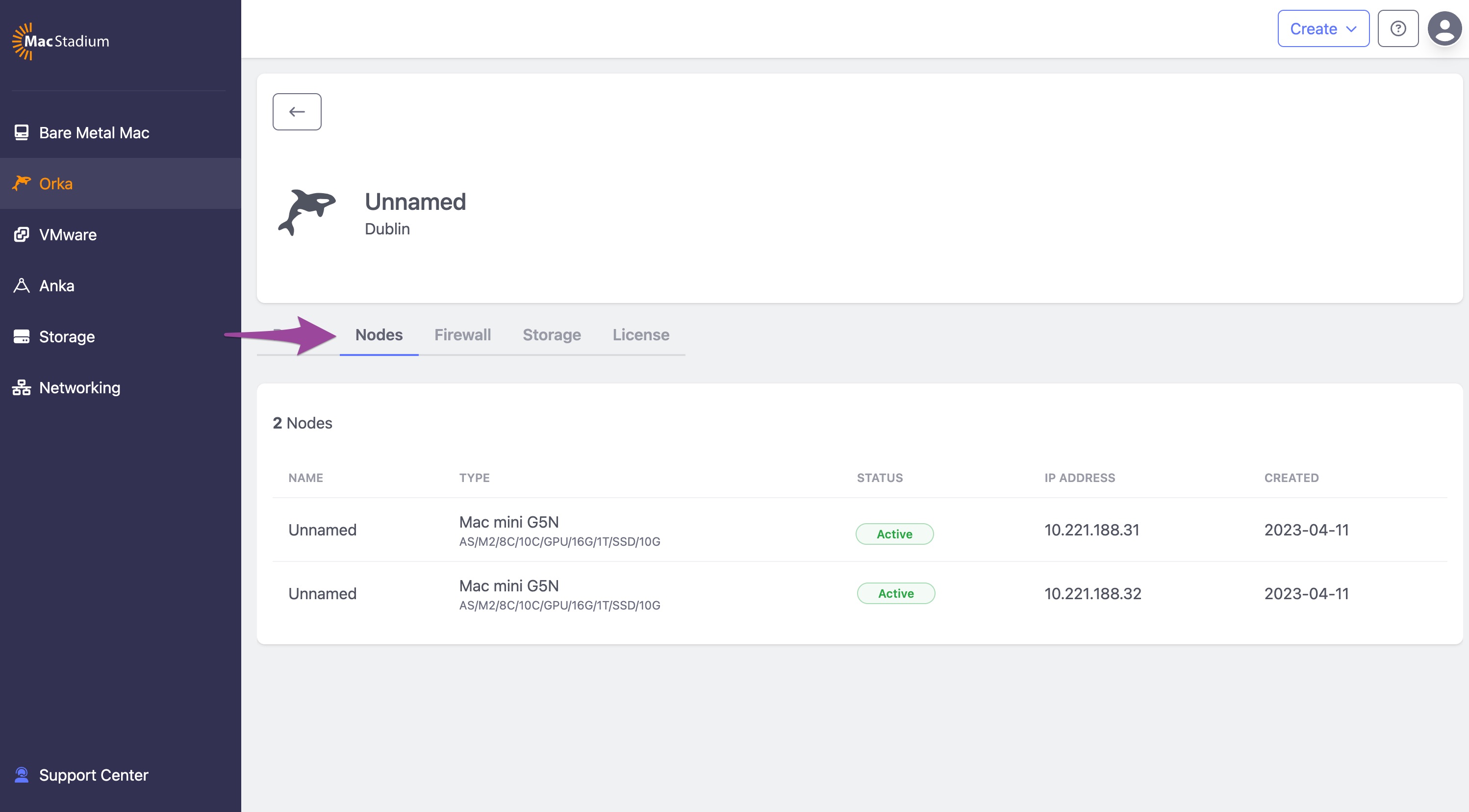
- From the list of nodes, click the node that you want to manage.
Note that some management operations available for active nodes are not available for pending nodes. - From the Details tab, you can cancel the service, create a ticket, turn off and on, and hard reboot the machine.
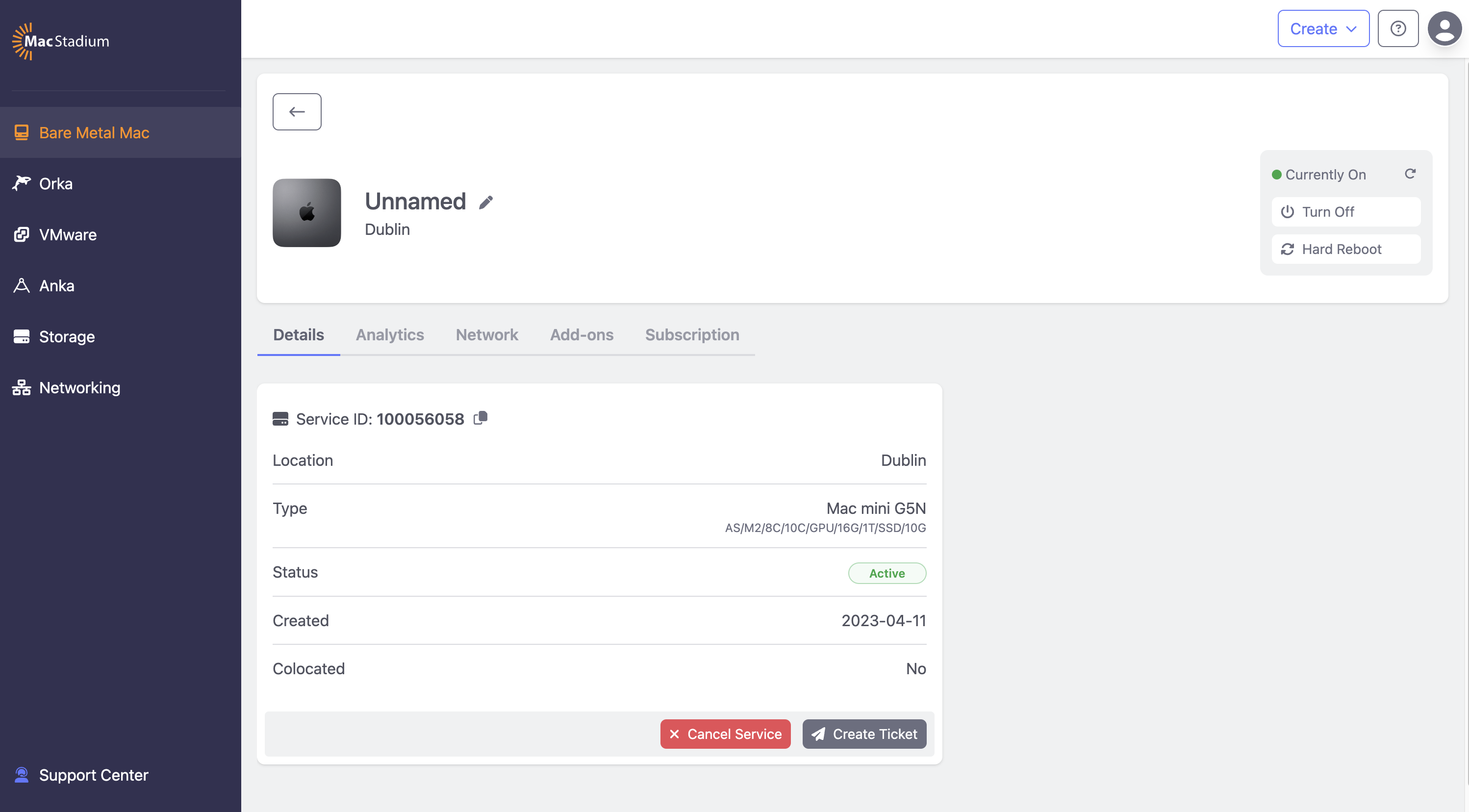
- Navigate to the Analytics, Network, Add-ons, and Subscription tabs for additional management operations.
View firewall details
On the service details screen, navigate to the Firewall tab. From this tab, you can get your VPN server address and credentials. You need this information to connect to your Orka cluster via VPN.
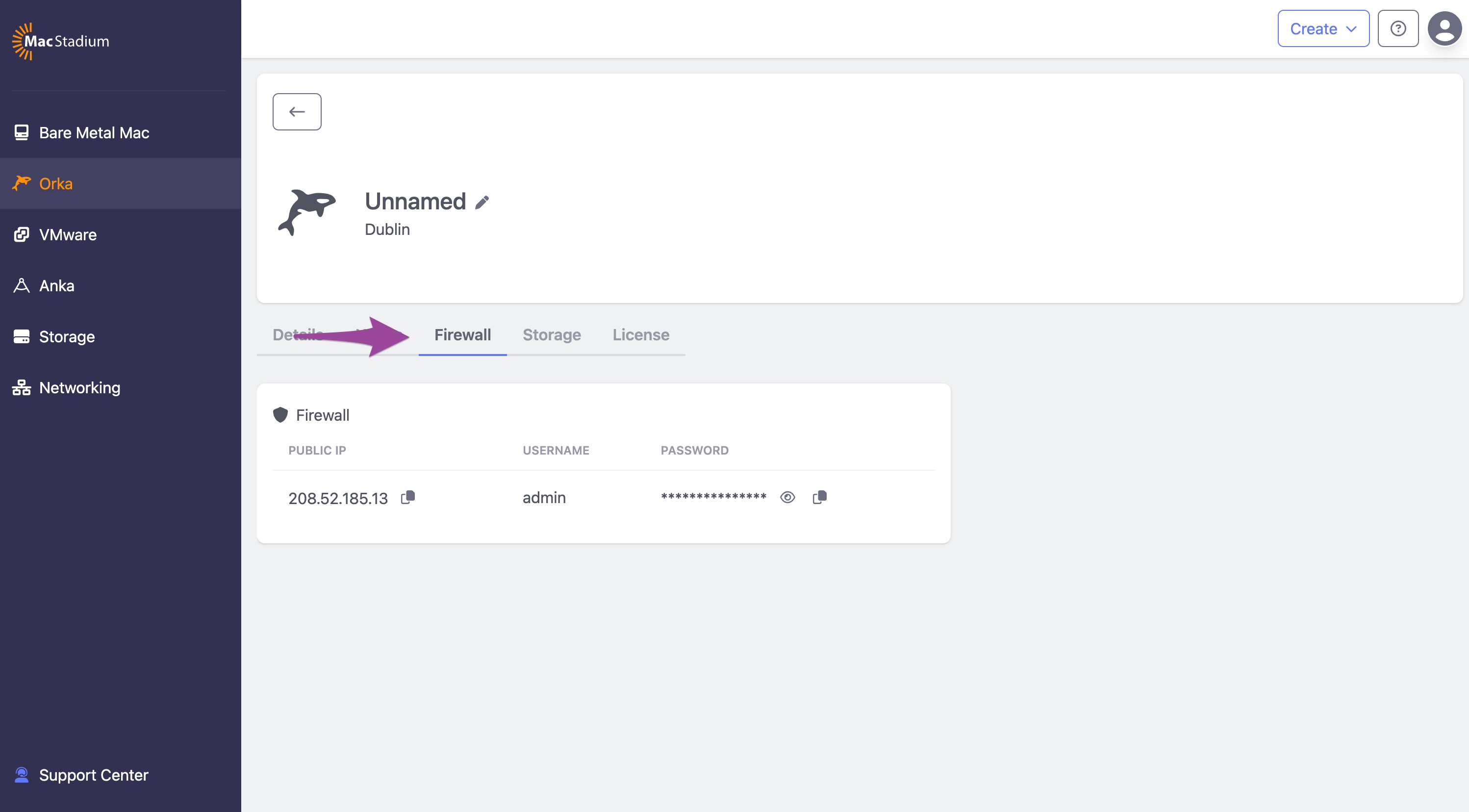
View storage usage
On the service details screen, navigate to the Storage tab. From this tab, you can view usage data for your storage.
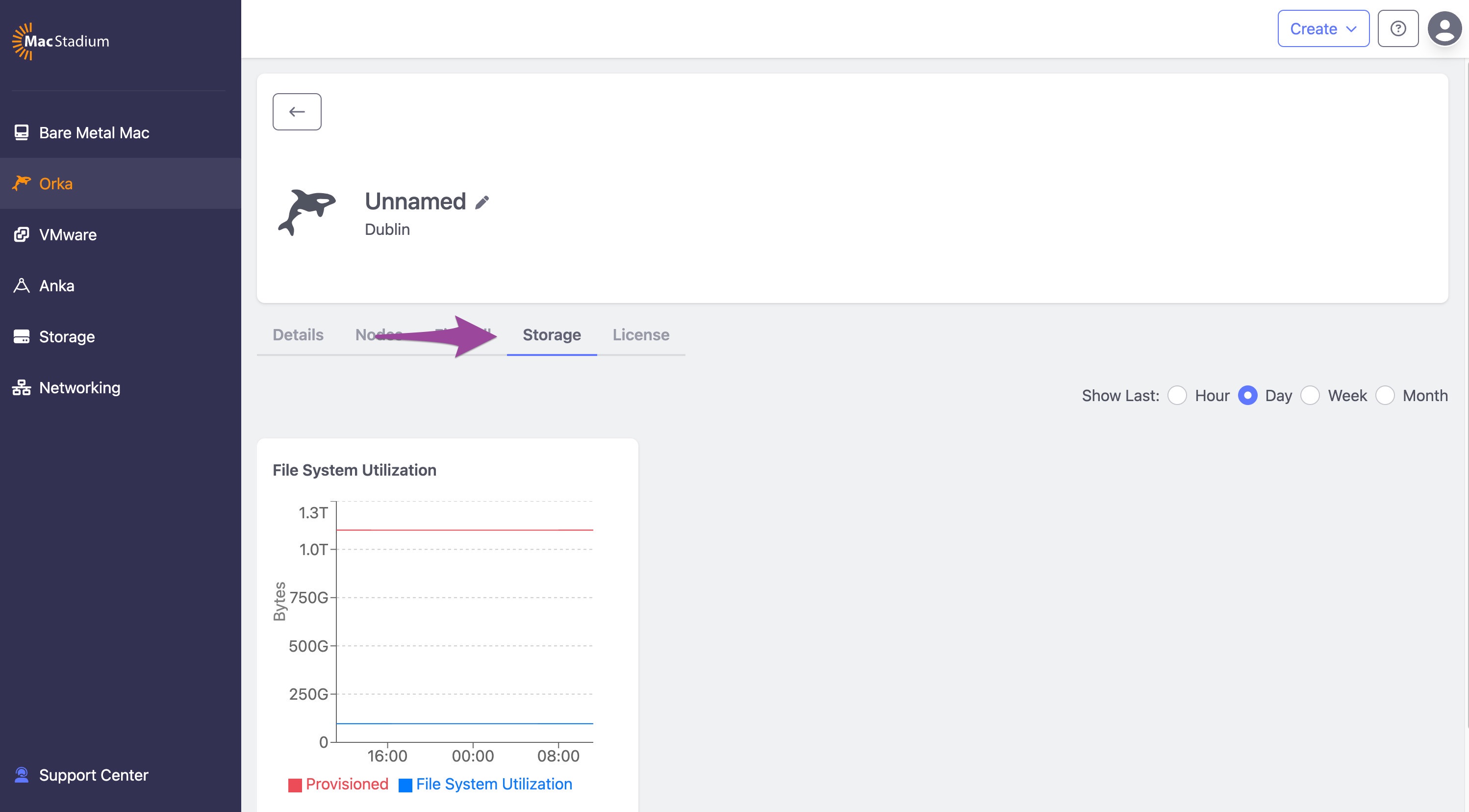
View license details
On the service details screen, navigate to the License tab.
From this tab, you can get your Orka endpoint (Controller IP) and your Orka license key (License).
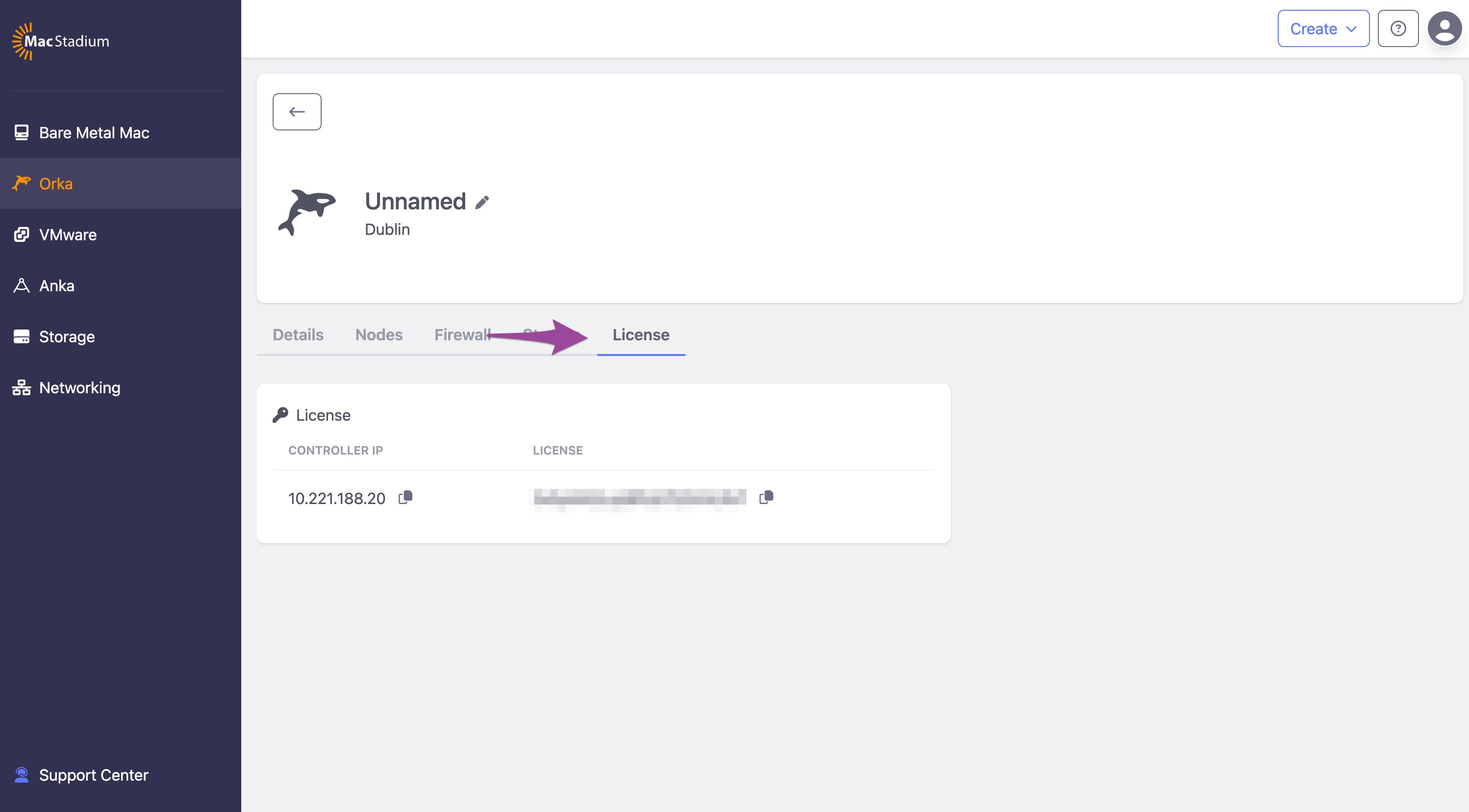
You need the Orka endpoint to access and work with your Orka cluster. You can also use the built-in Orka domain or your own custom domain to work with the cluster.
You need the license key to perform administrative operations in Orka.
Updated about 1 year ago
